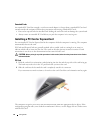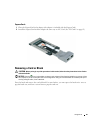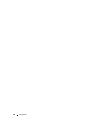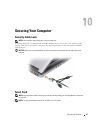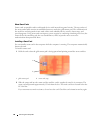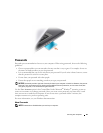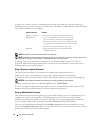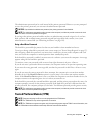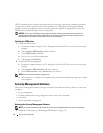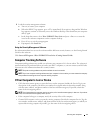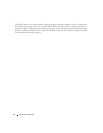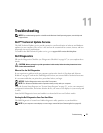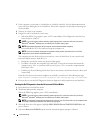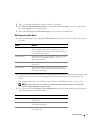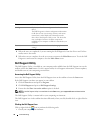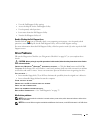72 Securing Your Computer
TPM is a hardware-based security feature that can be used to create and manage computer-generated
encryption keys. When combined with security software, the TPM enhances existing network and
computer security by enabling features such as file protection capabilities and protected e-mail. The
TPM feature is enabled through a system setup option.
NOTICE: To secure your TPM data and encryption keys, follow the backup procedures documented in the
Broadcom Secure Foundation Getting Started Guide. In the event of these backups being incomplete, lost, or
damaged, Dell will be unable to assist in the recovery of encrypted data.
Enabling the TPM Feature
1
Enable the TPM software:
a
Restart the computer and press <F2> during the Power On Self Test to enter the system setup
program.
b
Select
Security
→
TPM Security
and press <Enter>.
c
Under
TPM Security
, select
On
.
d
Press <Esc> to exit the setup program.
e
If prompted, click
Save/Exit
.
2
Activate the TPM setup program:
a
Restart the computer and press <F2> during the Power On Self Test to enter the system setup
program.
b
Select
Security
→
TPM Activation
and press <Enter>.
c
Under
TPM Activation
, select
Activate
and press <Enter>.
NOTE: You only need to activate the program once.
d
Once the process is complete, the computer either restarts automatically or prompts you to restart
your computer.
Security Management Software
The security management software is designed to utilize four different features to help you secure your
computer:
• Log-in management
• Pre-boot authentication (using a fingerprint reader, smart card, or password)
• Encryption
• Private information management
Activating the Security Management Software
NOTE: You must first enable the TPM in order for the security management software to have full functionality.
1
Enable the TPM feature (see "Enabling the TPM Feature" on page 72).