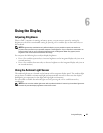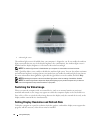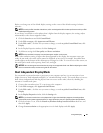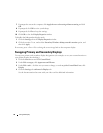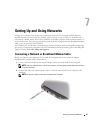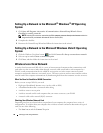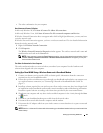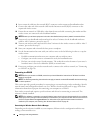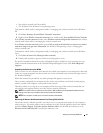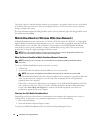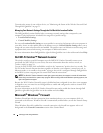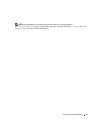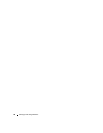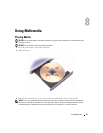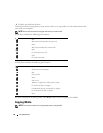Setting Up and Using Networks 51
• Your wireless network card’s client utility
• The Windows XP or Windows Vista operating system
To determine which wireless configuration utility is managing your wireless network card in Windows
XP:
1
Click
Start
→
Settings
→
Control Panel
→
Network Connections
.
2
Right-click the
Wireless Network Connection
icon, and then click
View Available Wireless Networks
.
If the Choose a wireless network window states Windows cannot configure this connection, the wireless
network card’s client utility is managing the wireless network card.
If the Choose a wireless network window states Click an item in the list below to connect to a wireless
network in range or to get more information, the Windows XP operating system is managing the
wireless network card.
To determine which wireless configuration utility is managing your wireless network card in Windows
Vista:
1
Click
Start
→
Connect To→ Manage wireless networks.
2
Double-click a profile to open the wireless network properties screen.
For specific information about the wireless configuration utility installed on your computer, see your
wireless network documentation in the Windows Help and Support Center (click Start→ Help and
Support).
Completing the Connection to the WLAN
When you turn on your computer and a network (for which your computer is not configured) is detected
in the area, a pop-up appears near the network icon in the notification area (in the lower-right corner of
the Windows desktop).
Follow the instructions provided in any utility prompts that appear on your screen.
Once you have configured your computer for the wireless network that you selected, another pop-up
notifies you that your computer is connected to that network.
Thereafter, whenever you log on to your computer within the range of the wireless network that you
selected, the same pop-up notifies you of the wireless network connection.
NOTE: If you select a secure network, you must enter a WEP or WPA key when prompted. Network security
settings are unique to your network. Dell cannot provide this information.
NOTE: Your computer can take up to 1 minute to connect to the network.
Monitoring the Status of the Wireless Network Card Through Dell QuickSet
The wireless activity indicator provides you with an easy way to monitor the status of your computer’s
wireless devices. To turn the wireless activity indicator on or off, click the QuickSet icon in the taskbar
and select Hotkey Popups. If Wireless Activity Indicator Off is not checked, the indicator is on. If
Wireless Activity Indicator Off is checked, the indicator is off.