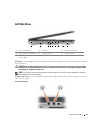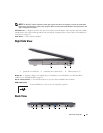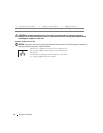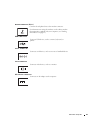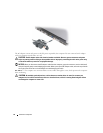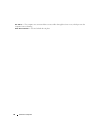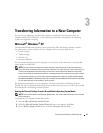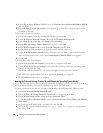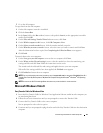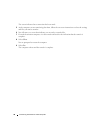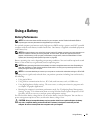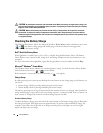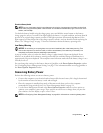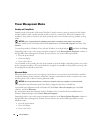Transferring Information to a New Computer 27
Transferring Information to a New Computer
You can use your operating system wizards to help you transfer files and other data from one
computer another. For instructions, see the following section that corresponds to the operating
system your computer is running.
Microsoft
®
Windows
®
XP
The Microsoft
Windows XP operating system provides the Files and Settings Transfer wizard to
move data from a source computer to a new computer. You can transfer data such as:
• E-mail messages
• Toolbar settings
• Window sizes
• Internet bookmarks
You can transfer the data to the new computer over a network, serial connection, or on removable
media such as a writable CD.
NOTE: You can transfer information from the old computer to the new computer by directly connecting a
serial cable to the input/output (I/O) ports of the two computers. To transfer data over a serial connection, you
must access the Network Connections utility from the Control Panel and perform additional configuration
steps, such as setting up an advanced connection and designating the host computer and the guest computer.
For instructions on setting up a direct cable connection between two computers, see Microsoft Knowledge
Base 87uArticle #305621, titled How to Set Up a Direct Cable Connection Between Two Computers in Windows
XP. This information may not be available in some countries.
For transferring information to a new computer, you must run the Files and Settings Transfer
Wizard. You can use the optional Operating System media for this process or you can create a wizard
disk with the Files and Settings Transfer Wizard.
Running the Files and Settings Transfer Wizard With the Operating System Media
NOTE: This procedure requires the Operating System media. This media is optional and may not be included
with all computers.
To prepare the new computer for the file transfer:
1
Start the
Files and Settings Transfer Wizard.
2
When the
Files and Settings Transfer Wizard
welcome screen appears, click
Next
.
3
On the
Which computer is this?
screen, click
New Computer
and click
Next
.