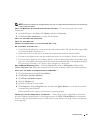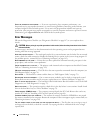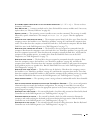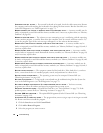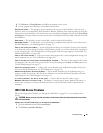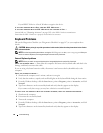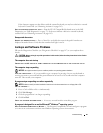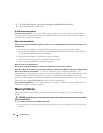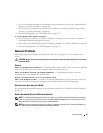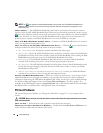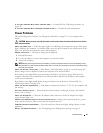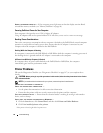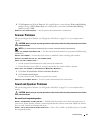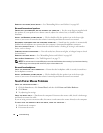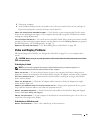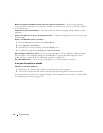Troubleshooting 89
• See the software documentation for minimum memory requirements. If necessary, install additional
memory (s
ee "Memory Problems" on page 88).
• Reseat the memory modules to ensure that your computer is successfully communicating with the
memory (see "Memory Problems" on page 88).
• Run the Dell Diagnostics (see "Dell Diagnostics" on page 75).
IF YOU EXPERIENCE OTHER MEMORY PROBLEMS —
• Reseat the memory modules (see "Memory Problems" on page 88) to ensure that your computer is
successfully communicating with the memory.
• Ensure that you are following the memory installation guidelines (see "Memory Problems" on page 88).
• Run the Dell Diagnostics
(see "Dell Diagnostics" on page 75)
.
Network Problems
Fill out the Diagnostics Checklist (see "Diagnostics Checklist" on page 147) as you complete these
checks.
CAUTION: Before you begin any of the procedures in this section, follow the safety instructions in the Product
Information Guide.
General
CHECK THE NETWORK CABLE CONNECTOR — Ensure that the network cable is firmly inserted into both the
network connector on the back of the computer and the network connector.
CHECK THE NETWORK LIGHTS ON THE NETWORK CONNECTOR — No light indicates that no network
communication exists. Replace the network cable.
RESTART THE COMPUTER AND LOG ON TO THE NETWORK AGAIN.
C
HECK YOUR NETWORK SETTINGS — Contact your network administrator or the person who set up your
network to verify that your network settings are correct and that the network is functioning.
Wireless Local Area Network (WLAN)
For information about troubleshooting wireless local area networks, see "Wireless Local Area Network"
on page 48.
Mobile Broadband (Wireless Wide Area Network)
NOTE: The Dell Mobile Broadband Card Utility user’s guide is available through the Windows Help and Support
Center. To access the Help and Support Center, click Start
→
Help and Support. You can also download the Dell
Mobile Broadband Card Utility user’s guide from support.dell.com.
NOTE: Remove any network cables from the computer and disable the WLAN card. To disable the WLAN card,
click Start
→
Connect To
→
Wireless Network Connection
→
Disable.