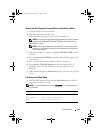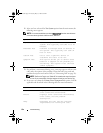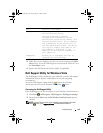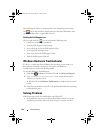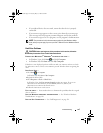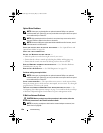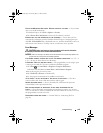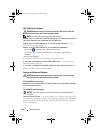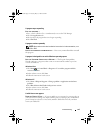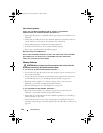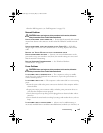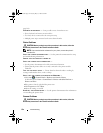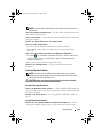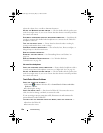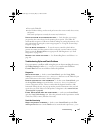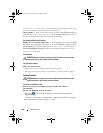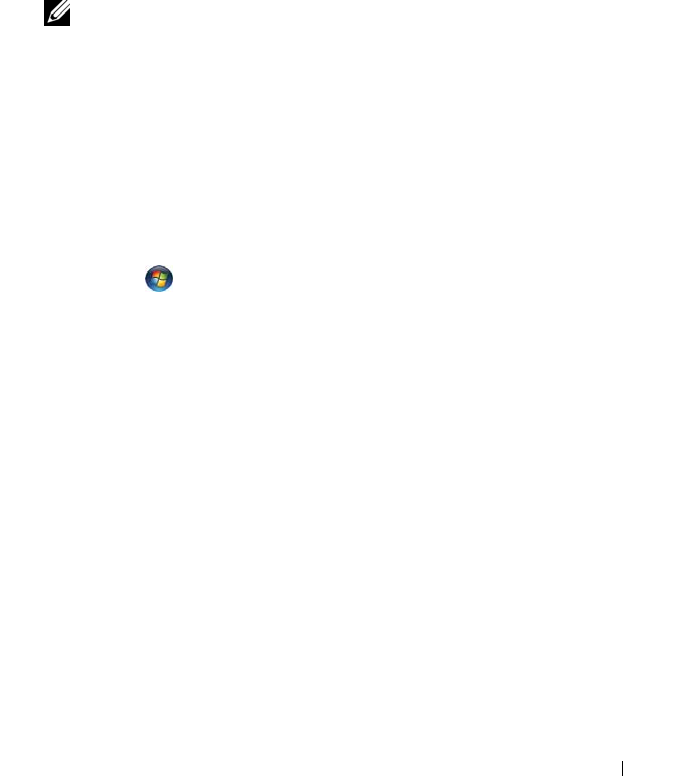
Troubleshooting 131
A program stops responding
END THE PROGRAM —
1
Press <Ctrl><Shift><Esc> simultaneously to access the Task Manager.
2
Click the
Applications
tab.
3
Click to select the program that is no longer responding.
4
Click
End Task
.
A program crashes repeatedly
NOTE: Most software includes installation instructions in its documentation, or on
a CD or DVD.
C
HECK THE SOFTWARE DOCUMENTATION — If necessary, uninstall and then reinstall
the program.
A program is designed for an earlier Windows operating system
RUN THE PROGRAM COMPATIBILITY WIZARD — The Program Compatibility
Wizard configures a program so that it runs in an environment similar to previous
versions of Windows.
Windows Vista
1
Click
Start
→
Control Panel
→
Programs
→
Use an older program with this
version of Windows.
2
In the welcome screen, click
Next
.
3
Follow the instructions on the screen.
Windows XP
1
Click
Start
→
Help and Support
→
Fixing a problem
→
Application and software
problems.
2
Click
Run Software that Worked with previous versions.
3
In the welcome screen, click
Next
.
4
Follow the instructions on the screen.
A solid blue screen appears
TURN THE TABLET-PC OFF — If you are unable to get a response by pressing a key on
your keyboard or touching your display with the pen or your finger, press and hold the
power button for at least 8 to 10 seconds (until the Tablet-PC turns off), and then
restart your Tablet-PC.
book.book Page 131 Tuesday, May 13, 2008 5:03 PM