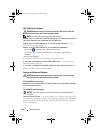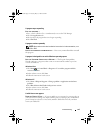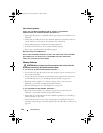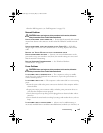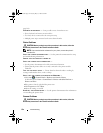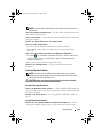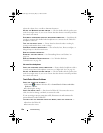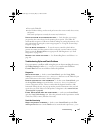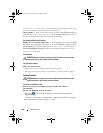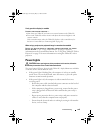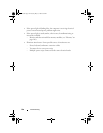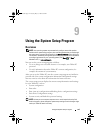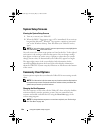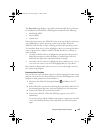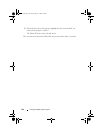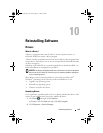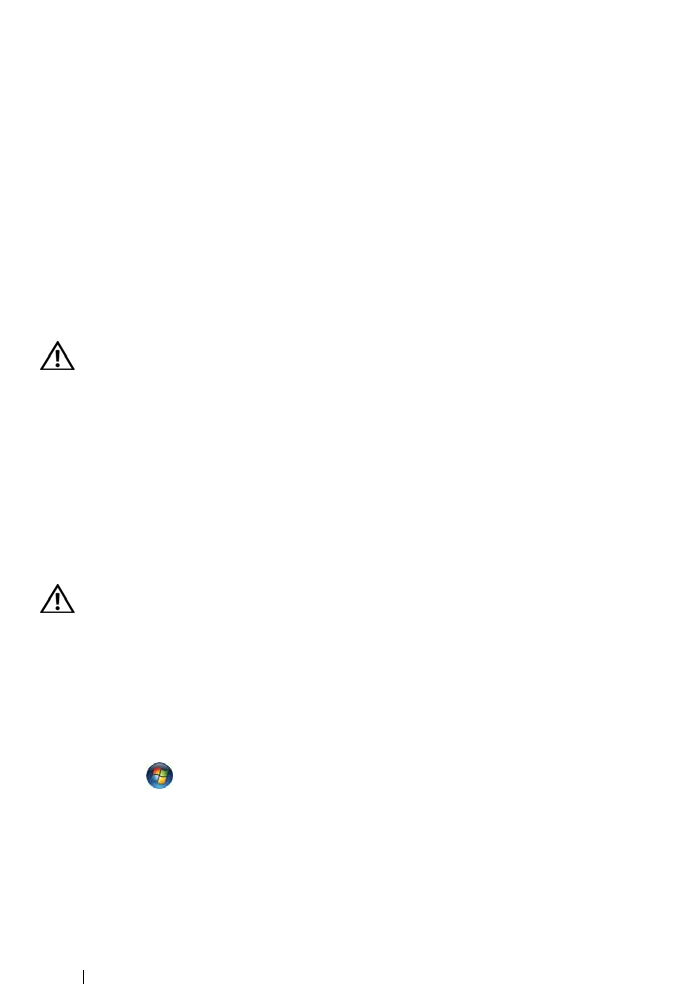
138 Troubleshooting
finger as an input device is checked. Select other settings on this screen
as desired to configure how the Touch feature will perform.
T
OUCH TUNING — In the system Control Panel, open the N-trig Tablet Settings icon
and click the Digitizer Options tab. In the
Touch Tuning frame, click
the Reset button and follow the instructions provided.
Pen Pressure Sensitivity Problems
ENABLE STYLUS PRESSURE SENSITIVITY — In Windows Journal select the Tools
drop-down menu and then select Options. In the Options window, click the
Note Format tab, and then select the Pen Settings... button. In the
Pen and Highlighter Settings window, ensure that the option Pressure
sensitive is checked.
Pen Problems
CAUTION: Before you begin any of the procedures in this section, follow the
safety instructions in the
Product Information Guide
.
The pen stops working
CHECK TIP INSTALLATION —
• Replace the pen tip. See "Replacing the Pen Tip" on page 66.
• If this does not solve the problem, contact Dell. See "Contacting Dell" on page 26.
Display Problems
CAUTION: Before you begin any of the procedures in this section, follow the
safety instructions in the
Product Information Guide
.
The screen is difficult to read
ROTATE THE DISPLAY TO ELIMINATE SUNLIGHT GLARE AND POSSIBLE
INTERFERENCE
ADJUST THE WINDOWS DISPLAY SETTINGS —
1
Click
Start
→
Control Panel
→
Hardware and Sound
→
Personalization
→
Display Settings
.
In Windows XP, click
Start
→
Control Panel
→
Appearance and Themes
→
Display
.
2
Adjust
Resolution
and
Colors settings,
as needed.
book.book Page 138 Tuesday, May 13, 2008 5:03 PM