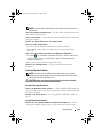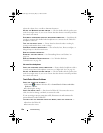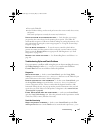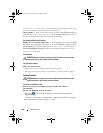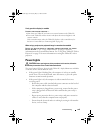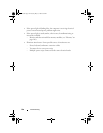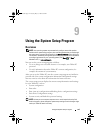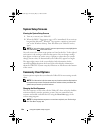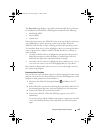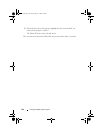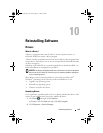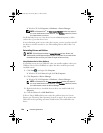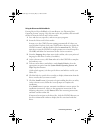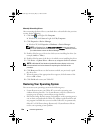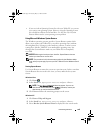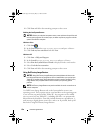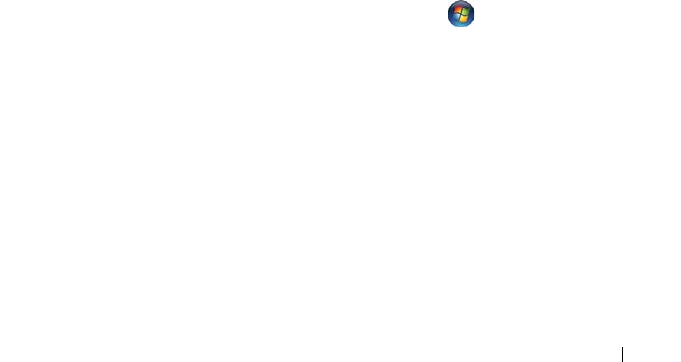
Using the System Setup Program 143
The Boot Order page displays a general list of the bootable devices that may
be installed in your Tablet-PC, including but not limited to the following:
• Modular Bay HDD
•Internal HDD
• Optical Drive
During the boot routine, the Tablet-PC starts at the top of the list and scans
each enabled device for the operating system start-up files. When the
Ta bl e t
-PC finds the files, it stops searching and starts the operating system.
To control the boot devices, select (highlight) a device by pressing the down-
arrow or up-arrow key, and then enable or disable the device or change its
order in the list.
• To enable or disable a device, highlight the item and press the space bar.
Enabled items appear as white and display a small triangle to the left;
disabled items appear blue or dimmed without a triangle.
• To reorder a device in the list, highlight the device and then press <u> or
<d> (not case-sensitive) to move the highlighted device up or down.
Boot sequence changes take effect as soon as you save the changes and exit
the system setup program.
Performing a One-Time Boot
You can set a one-time-only boot sequence without entering the system setup
program. (You can also use this procedure to boot the Dell Diagnostics on the
diagnostics utility partition on your hard drive.)
1
Shut down the Tablet-PC through the
Start
( in Windows Vista
®
)
menu.
2
If the Tablet-PC is connected to a docking device (docked), undock it. See
the documentation that came with your docking device for instructions.
3
Connect the Tablet-PC to an electrical outlet.
4
Turn on the Tablet-PC. When the DELL logo appears, press <F12>
immediately.
If you wait too long and the Windows logo appears, continue to wait until
you see the Windows desktop. Then shut down your Tablet-PC and try
again.
book.book Page 143 Tuesday, May 13, 2008 5:03 PM