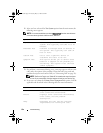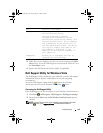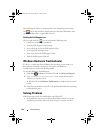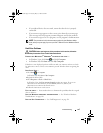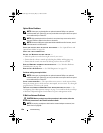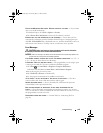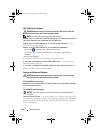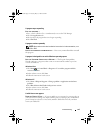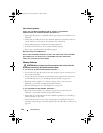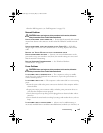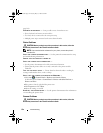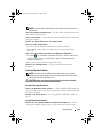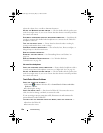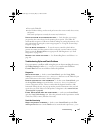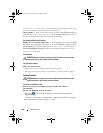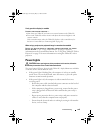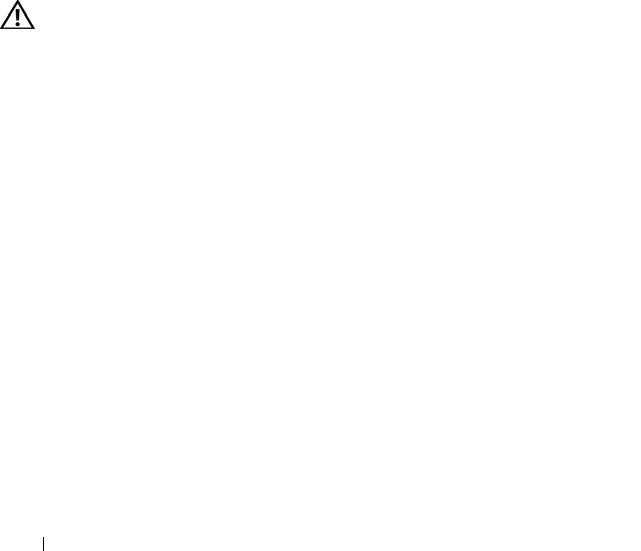
132 Troubleshooting
Other software problems
CHECK THE SOFTWARE DOCUMENTATION OR CONTACT THE SOFTWARE
MANUFACTURER FOR TROUBLESHOOTING INFORMATION —
• Ensure that the program is compatible with the operating system installed on your
Ta bl e t - PC .
• Ensure that your Tablet-PC meets the minimum hardware requirements needed to
run the software. See the software documentation for information.
• Ensure that the program is installed and configured properly.
• Verify that the device drivers do not conflict with the program.
• If necessary, uninstall and then reinstall the program.
BACK UP YOUR FILES IMMEDIATELY
USE A VIRUS-SCANNING PROGRAM TO CHECK THE HARD DRIVE, CDS, OR DVDS
SAVE AND CLOSE ANY OPEN FILES OR PROGRAMS AND SHUT DOWN YOUR
TABLET-PC THROUGH THE START MENU
Memory Problems
CAUTION: Before you begin any of the procedures in this section, follow the
safety instructions in the
Product Information Guide
.
I
F YOU RECEIVE AN INSUFFICIENT MEMORY MESSAGE —
• Save and close any open files and exit any open programs you are not using to see if
that resolves the problem.
• See the software documentation for minimum memory requirements. If necessary,
install additional memory (see "Installing a Memory Module" on page 169).
• Reseat the memory modules (see "Memory" on page 168) to ensure that your
Tablet-PC is successfully communicating with the memory.
• Run the Dell Diagnostics (see "Dell Diagnostics" on page 121).
IF YOU EXPERIENCE OTHER MEMORY PROBLEMS —
• Reseat the memory modules (see "Memory" on page 168) to ensure that your
Tablet-PC is successfully communicating with the memory.
• Ensure that you are following the memory installation guidelines (see "Installing a
Memory Module" on page 169).
• Ensure that the memory you are using is supported by your Tablet-PC. For more
information about the type of memory supported by your Tablet-PC, see "Memory" on
page 168.
book.book Page 132 Tuesday, May 13, 2008 5:03 PM