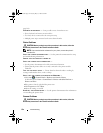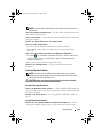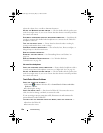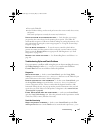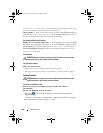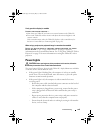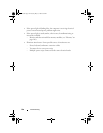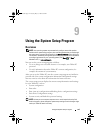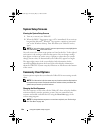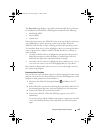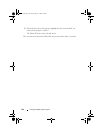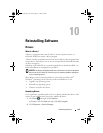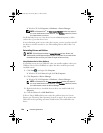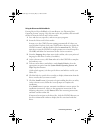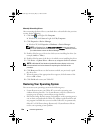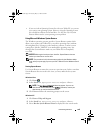142 Using the System Setup Program
System Setup Screens
Viewing the System Setup Screens
1
Turn on (or restart) your Tablet-PC.
2
When the DELL™ logo appears, press <F2> immediately. If you wait too
long and the Microsoft
®
Windows
®
logo appears, continue to wait until
you see the Windows desktop. Then shut down your Tablet-PC and try
again.
NOTE: For information about a specific item on a system setup screen, highlight the
item and see the Help area on the screen.
On each screen, the system setup options are listed at the left. To the right of
each option is the setting or value for that option. You can change settings
that appear as white type on the screen. Options or values that you cannot
change (because they are determined by the Tablet-PC) appear less bright.
The upper-right corner of the screen displays help information for the
currently highlighted option; the lower-right corner displays information
about the Tablet-PC. System-setup key functions are listed across the bottom
of the screen.
Commonly Used Options
Certain options require that you reboot the Tablet-PC for new settings to take
effect.
NOTE: The information in this document may vary from the selections displayed on
the system setup screens. Review the selections and instructions provided on the
system setup screens for specific directions.
Changing the Boot Sequence
The boot sequence, or boot order, tells the Tablet-PC where to look to find the
software needed to start the operating system. You can control the boot
sequence and enable or disable devices using the Boot Order page of the
system setup program.
NOTE: To change the boot sequence on a one-time-only basis, see "Performing a
One-Time Boot" on page 143.
book.book Page 142 Tuesday, May 13, 2008 5:03 PM