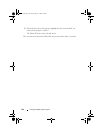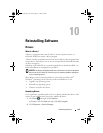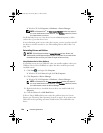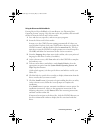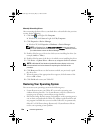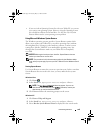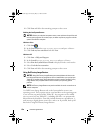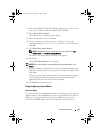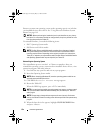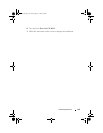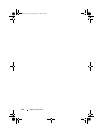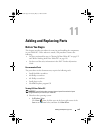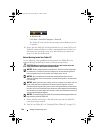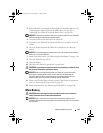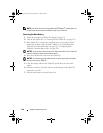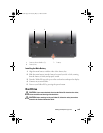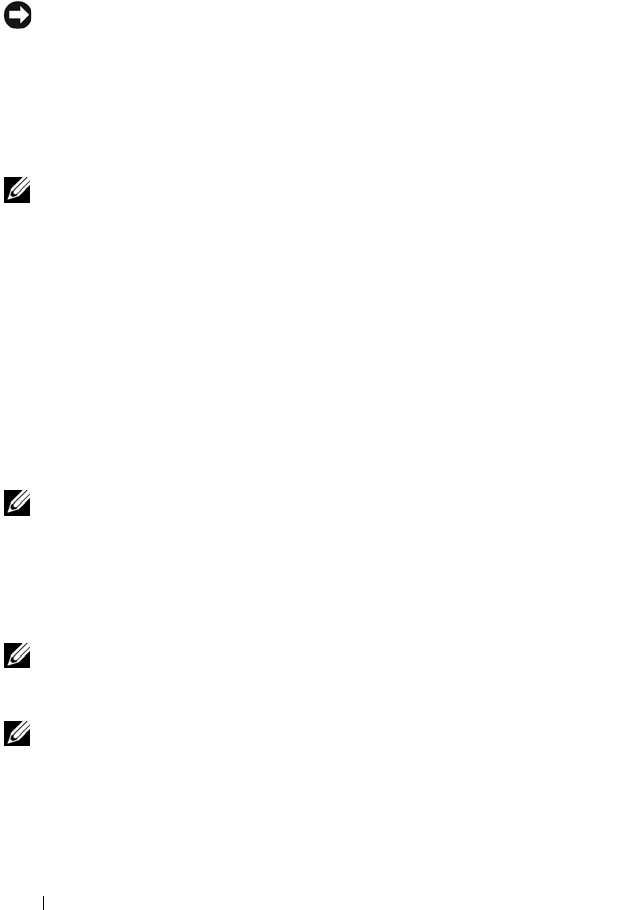
152 Reinstalling Software
Restore to return your operating system to the operating state it was in before
you installed the new device driver. See "Using Microsoft Windows System
Restore" on page 149.
NOTICE: Before performing the installation, back up all data files on your primary
hard drive. For conventional hard drive configurations, the primary hard drive is the
first drive detected by the Tablet-PC.
To reinstall Windows, you need the following items:
• Dell™
Operating System
media
• Dell
Drivers and Utilities
media
NOTE: The Dell Drivers and Utilities media contains drivers that were installed
during the assembly of the Tablet-PC. Use the Dell Drivers and Utilities media to
load any required drivers. Depending on the region from which you ordered your
Tablet-PC, or whether you requested the media, the Dell Drivers and Utilities media
and Operating System media may not ship with your Tablet-PC.
Reinstalling the Operating System
The reinstallation process can take 1 to 2 hours to complete. After you
reinstall the operating system, you must also reinstall the device drivers, virus
protection program, and other software.
1
Save and close any open files and exit any open programs.
2
Insert the
Operating System
media.
NOTE: When reinstalling Windows XP, insert the operating system media into an
externally powered USB optical drive.
3
Click
Exit
if the
Install Windows
message appears.
4
Restart the Tablet-PC.
When the DELL logo appears, press <F12> immediately.
NOTE: If you wait too long and the operating system logo appears, continue to wait
until you see the Microsoft
®
Windows
®
desktop; then, shut down your Tablet-PC
and try again.
NOTE: The next steps change the boot sequence for one time only. On the next
start-up, the Tablet-PC boots according to the devices specified in the system setup
program.
5
When the boot device list appears, highlight
CD/DVD/CD-RW Drive
and press <Enter>.
book.book Page 152 Tuesday, May 13, 2008 5:03 PM