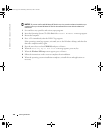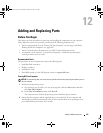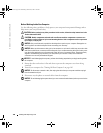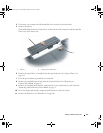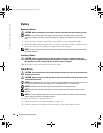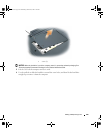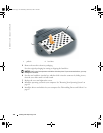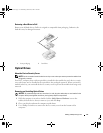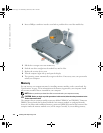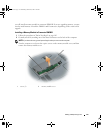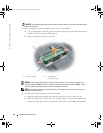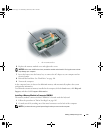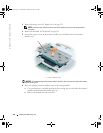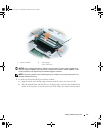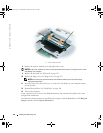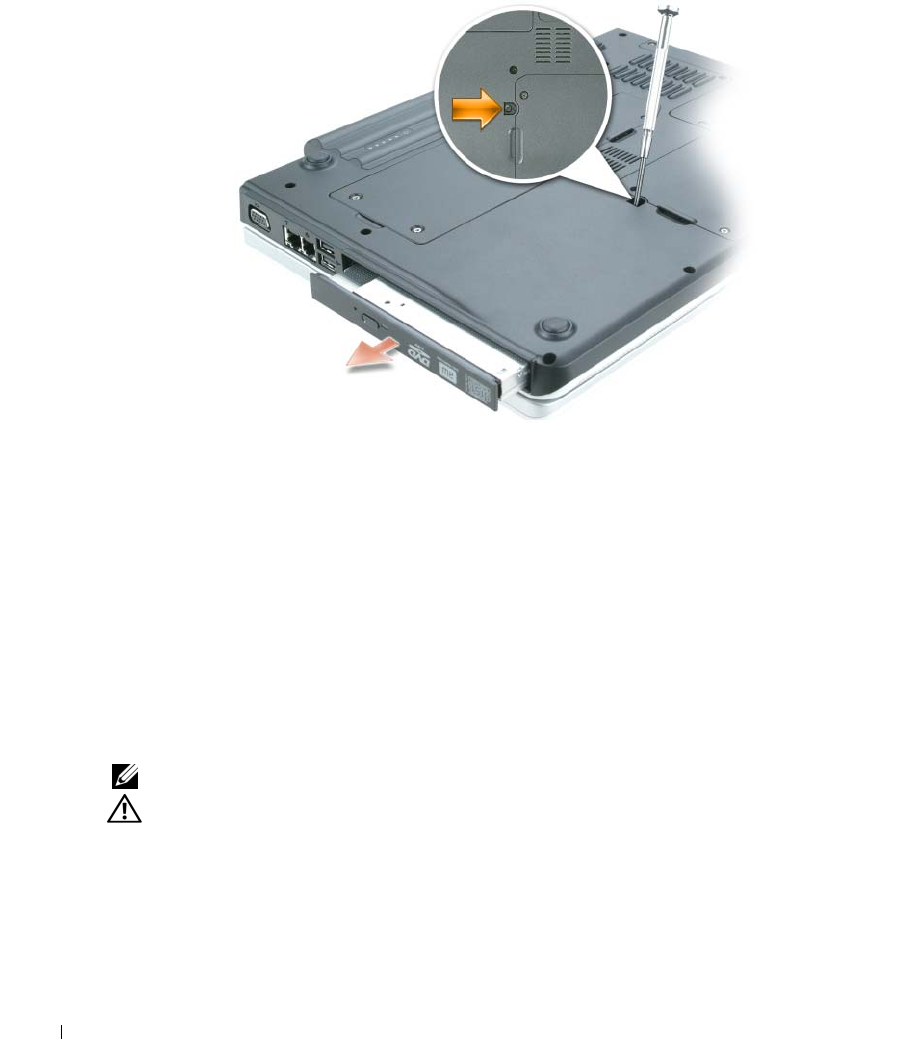
112 Adding and Replacing Parts
www.dell.com | support.dell.com
4
Insert a Phillips screwdriver into the screw hole to push the drive out of the module bay.
5
Pull the drive straight out of the module bay.
6
Push the new drive straight into the module bay until it clicks.
7
Replace the security device screw.
8
Turn the computer right-side up and open the display.
9
The operating system automatically recognizes the drive. If necessary, enter your password to
unlock your computer.
Memory
You can increase your computer memory by installing memory modules on the system board. See
"Specifications" on page 131 for information on the memory supported by your computer. Install
only memory modules that are intended for your computer.
NOTE: Memory modules purchased from Dell are covered under your computer warranty.
CAUTION: Before you begin any of the procedures in this section, follow the safety instructions in the
Product Information Guide
.
The computer has two memory module connectors labeled "DIMM A" and "DIMM B." Connector
DIMM A (located under the keyboard) holds the basic memory module as configured from the
factory. If you did not order additional memory, connector DIMM B (located on the bottom of the
computer under the memory module cover) will be empty. Generally, if you are adding memory,
book.book Page 112 Wednesday, October 26, 2005 1:00 PM