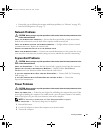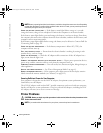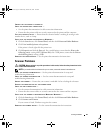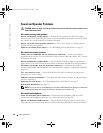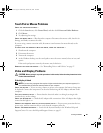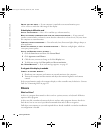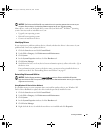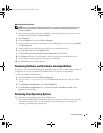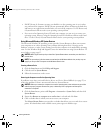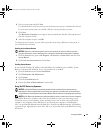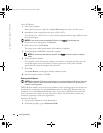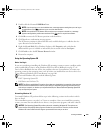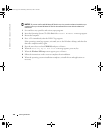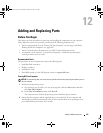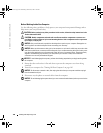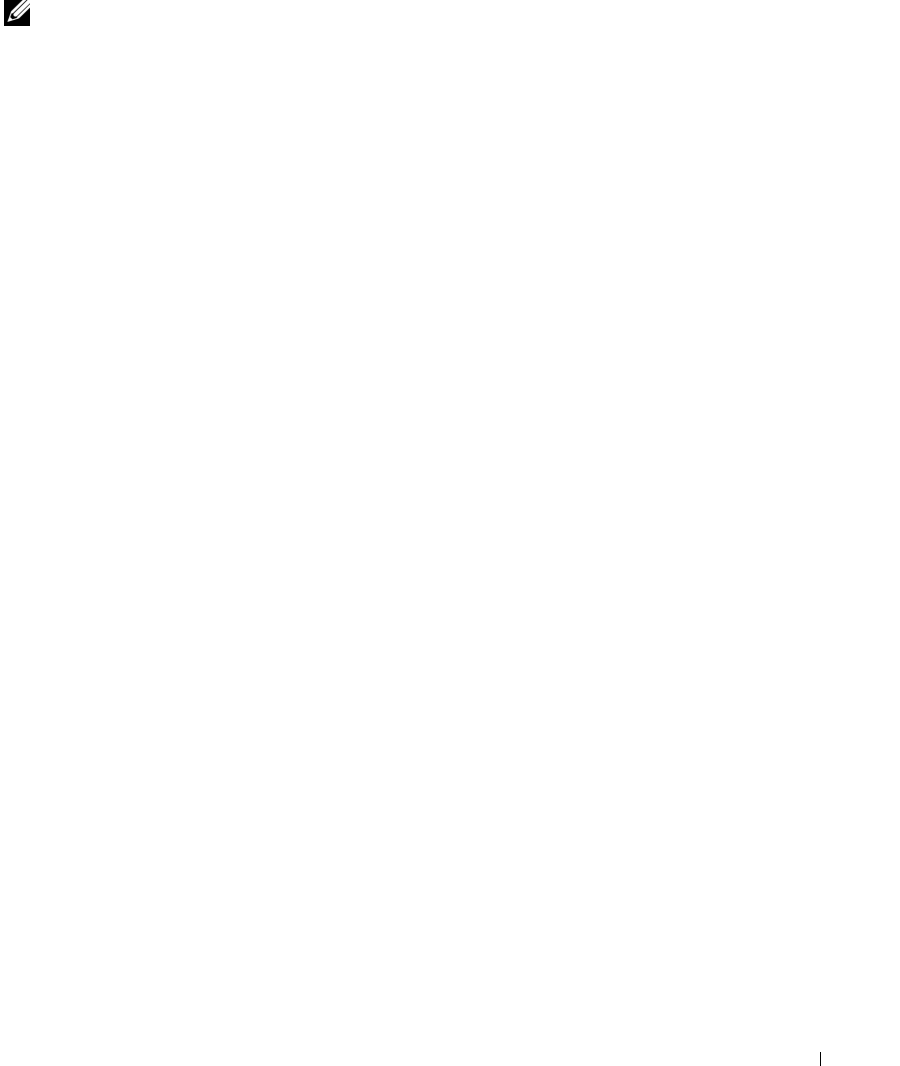
Solving Problems 99
Manually Reinstalling Drivers
NOTE: If you are reinstalling an infrared sensor driver, you must first enable the infrared sensor in the
system setup program before continuing with the driver installation. See "Reinstalling Drivers and
Utilities" on page 97.
1
After extracting the driver files to your hard drive as described in the previous section, click
the
Start
button and right-click
My Computer
.
2
Click
Properties
.
3
Click the
Hardware
tab and click
Device Manager
.
4
Double-click the type of device for which you are installing the driver (for example,
Modems
or
Infrared devices
).
5
Double-click the name of the device for which you are installing the driver.
6
Click the
Driver
tab and click
Update Driver
.
7
Click
Install from a list or specific location (Advanced)
and click
Next
.
8
Click
Browse
and browse to the location to which you previously copied the driver files.
9
When the name of the appropriate driver appears, click
Next
.
10
Click
Finish
and restart your computer.
Resolving Software and Hardware Incompatibilities
If a device is either not detected during the operating system setup or is detected but incorrectly
configured, you can use the Hardware Troubleshooter to resolve the incompatibility.
To start the Hardware Troubleshooter:
1
Click the
Start
button and click
Help and Support
.
2
Ty pe
hardware troubleshooter
in the
Search
field and click the arrow to start the
search.
3
Click
Hardware Troubleshooter
in the
Search Results
list.
4
In the
Hardware Troubleshooter
list, click
I need to resolve a hardware conflict on my
computer
, and click
Next
.
Restoring Your Operating System
You can restore your operating system in the following ways:
•Microsoft
®
Windows
®
XP System Restore returns your computer to an earlier operating state
without affecting data files. Use System Restore as the first solution for restoring your
operating system and preserving data files.
book.book Page 99 Wednesday, October 26, 2005 1:00 PM