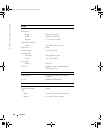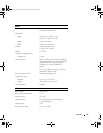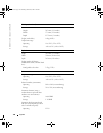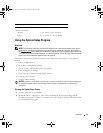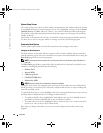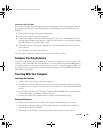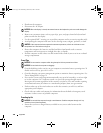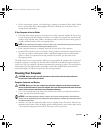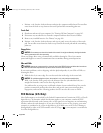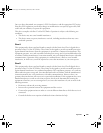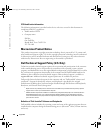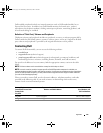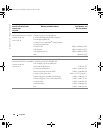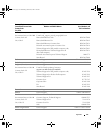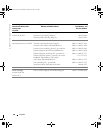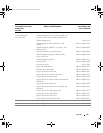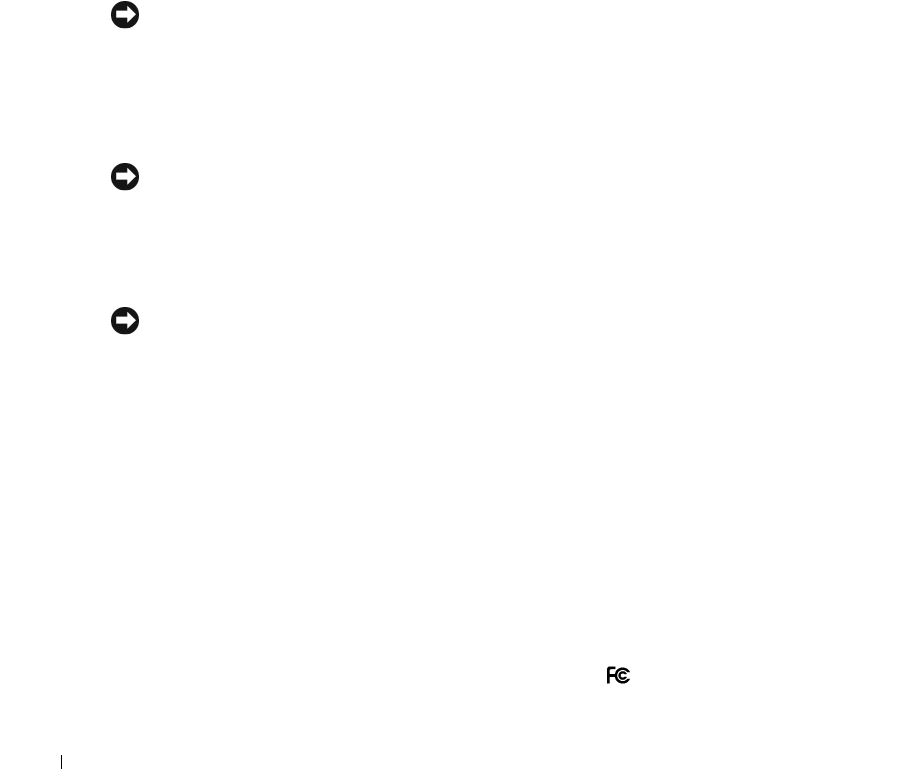
142 Appendix
www.dell.com | support.dell.com
• Moisten a soft, lint-free cloth with water and wipe the computer and keyboard. Do not allow
water from the cloth to seep between the touch pad and the surrounding palm rest.
Touch Pad
1
Shut down and turn off your computer. See "Turning Off Your Computer" on page 105.
2
Disconnect any attached devices from the computer and from their electrical outlets.
3
Remove any installed batteries. See "Battery" on page 108.
4
Moisten a soft, lint-free cloth with water, and wipe it gently across the surface of the touch
pad. Do not allow water from the cloth to seep between the touch pad and the surrounding
palm rest.
Floppy Drive
NOTICE: Do not attempt to clean drive heads with a swab. You might accidentally misalign the heads
which prevents the drive from operating.
Clean your floppy drive using a commercially available cleaning kit. These kits contain
pretreated floppies to remove contaminants that accumulate during normal operation.
CDs and DVDs
NOTICE: Always use compressed air to clean the lens in the CD/DVD drive, and follow the instructions
that come with the compressed-air product. Never touch the lens in the drive.
If you notice problems, such as skipping, with the playback quality of your CDs or DVDs, try
cleaning the discs.
1
Hold the disc by its outer edge. You can also touch the inside edge of the center hole.
NOTICE: To avoid damaging the surface, do not wipe in a circular motion around the disc.
2
With a soft, lint-free cloth, gently wipe the bottom of the disc (the unlabeled side) in a
straight line from the center to the outer edge of the disc.
For stubborn dirt, try using water or a diluted solution of water and mild soap. You can also
purchase commercial products that clean discs and provide some protection from dust,
fingerprints, and scratches. Cleaning products for CDs are also safe to use on DVDs.
FCC Notices (U.S. Only)
Most Dell computers are classified by the Federal Communications Commission (FCC) as Class B
digital devices. To determine which classification applies to your computer, examine all FCC
registration labels located on the bottom, side, or back panel of your computer, on card-mounting
brackets, and on the cards themselves. If any one of the labels carries a Class A rating, your entire
computer is considered to be a Class A digital device. If
all
labels carry an FCC Class B rating as
distinguished by either an FCC ID number or the FCC logo, ( ), your computer is considered to
be a Class B digital device.
book.book Page 142 Wednesday, October 26, 2005 1:00 PM