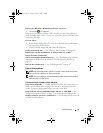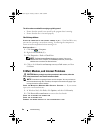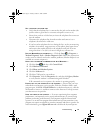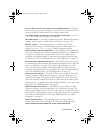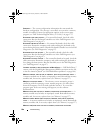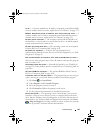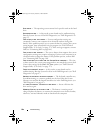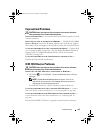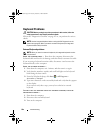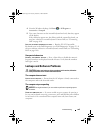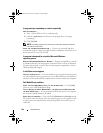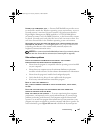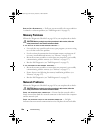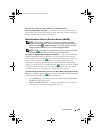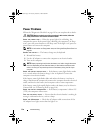Troubleshooting 103
ExpressCard Problems
CAUTION: Before you begin any of the procedures in this section, follow the
safety instructions in the Product Information Guide.
C
HECK THE EXPRESSCARD — Ensure that the ExpressCard is properly inserted
into the connector.
CHECK THAT THE CARD IS RECOGNIZED BY WINDOWS — Double-click the Safely
Remove Hardware icon in the Windows taskbar. Some cards do not support
this feature. If the card supports this Windows feature, the card will be listed.
IF YOU HAVE PROBLEMS WITH A DELL-PROVIDED EXPRESSCARD — Contact Dell
(see "Contacting Dell" on page 164). Also, for Mobile Broadband (WWAN)
ExpressCards, see "Mobile Broadband (Wireless Wide Area Network
[WWAN])" on page 109.
IF YOU HAVE PROBLEMS WITH AN EXPRESSCARD NOT PROVIDED BY DELL —
Contact the ExpressCard manufacturer.
IEEE 1394 Device Problems
CAUTION: Before you begin any of the procedures in this section, follow the
safety instructions in the Product Information Guide.
E
NSURE THAT THE IEEE 1394 DEVICE IS RECOGNIZED BY WINDOWS —
1
Click
Start
→
Control Panel
→
System and Maintenance
→
Device
Manager
.
NOTE: The User Account Control window may appear. If you are an
administrator on the computer, click Continue; otherwise, contact your
administrator to continue the desired action.
If your IEEE 1394 device is listed, Windows recognizes the device.
IF YOU HAVE PROBLEMS WITH A DELL-PROVIDED IEEE 1394 DEVICE — Contact
Dell or the IEEE 1394 device manufacturer
(see "Contacting Dell" on page 164).
I
F YOU HAVE PROBLEMS WITH AN IEEE 1394 DEVICE NOT PROVIDED BY DELL —
Contact Dell or the IEEE 1394 device manufacturer
(see "Contacting Dell" on
page 164).
Ensure that the IEEE 1394 device is properly inserted into the connector.
book.book Page 103 Tuesday, October 7, 2008 6:00 PM