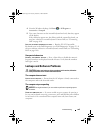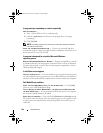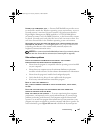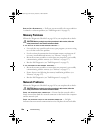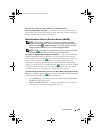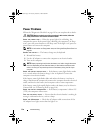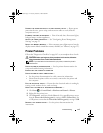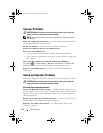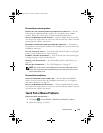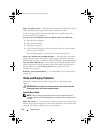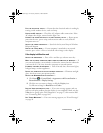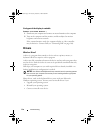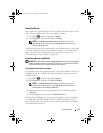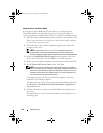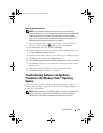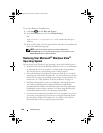Troubleshooting 113
No sound from external speakers
ENSURE THAT THE SUBWOOFER AND THE SPEAKERS ARE TURNED ON — See the
setup diagram supplied with the speakers. If your speakers have volume
controls, adjust the volume, bass, or treble to eliminate distortion.
ADJUST THE WINDOWS VOLUME CONTROL — Click or double-click the speaker
icon in the lower-right corner of your screen. Ensure that the volume is turned
up and that the sound is not muted.
DISCONNECT HEADPHONES FROM THE HEADPHONE CONNECTOR — Sound from
the speakers is automatically disabled when headphones are connected to the
headphone connector.
TEST THE ELECTRICAL OUTLET — Ensure that the electrical outlet is working by
testing it with another device, such as a lamp.
ELIMINATE POSSIBLE INTERFERENCE — Turn off nearby fans, fluorescent lights,
or halogen lamps to check for interference.
REINSTALL THE AUDIO DRIVER — See "Reinstalling Drivers and Utilities" on
page 117.
RUN THE DELL DIAGNOSTICS — See "Dell Diagnostics" on page 87.
NOTE: The volume control in some MP3 players overrides the Windows volume
setting. If you have been listening to MP3 songs, ensure that you did not turn the
player volume down or off.
No sound from headphones
CHECK THE HEADPHONE CABLE CONNECTION — Ensure that the headphone
cable is securely inserted into the headphone connector (see "microphone
and audio connectors" on page 22).
ADJUST THE WINDOWS VOLUME CONTROL — Click or double-click the speaker
icon in the lower-right corner of your screen. Ensure that the volume is turned
up and that the sound is not muted.
Touch Pad or Mouse Problems
CHECK THE TOUCH PAD SETTINGS —
1
Click
Start
→
Control Panel
→
Hardware and Sound
→
Mouse
.
2
Adjust the settings, as needed.
book.book Page 113 Tuesday, October 7, 2008 6:00 PM