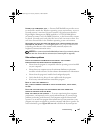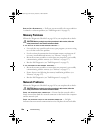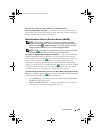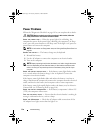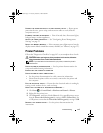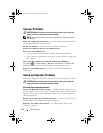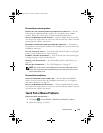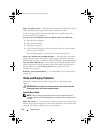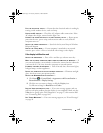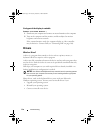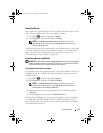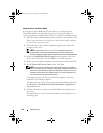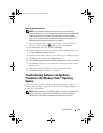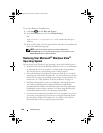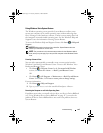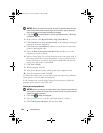Troubleshooting 115
TEST THE ELECTRICAL OUTLET — Ensure that the electrical outlet is working by
testing it with another device, such as a lamp.
CHECK THE AC ADAPTER — Check the AC adapter cable connections. If the
AC adapter has a light, ensure that the light is on.
CONNECT THE COMPUTER DIRECTLY TO AN ELECTRICAL OUTLET — Bypass power
protection devices, power strips, and extension cables to verify that the
computer turns on.
ADJUST THE POWER PROPERTIES — Search for the keyword sleep in Windows
Help and Support.
SWITCH THE VIDEO IMAGE — If your computer is attached to an external
monitor, press <Fn><F8> to switch the video image to the display.
If the display is difficult to read
ADJUST THE BRIGHTNESS — Press <Fn> and the up- or down-arrow key.
MOVE THE EXTERNAL SUBWOOFER AWAY FROM THE COMPUTER OR MONITOR — If
your external speaker system includes a subwoofer, ensure that the subwoofer
is at least 60 cm (2 ft) away from the computer or external monitor.
ELIMINATE POSSIBLE INTERFERENCE — Turn off nearby fans, fluorescent lights,
halogen lamps, or other appliances.
ROTATE THE COMPUTER TO FACE A DIFFERENT DIRECTION — Eliminate sunlight
glare, which can cause poor picture quality.
ADJUST THE WINDOWS DISPLAY SETTINGS —
1
Click
Start
→
Control Panel
→
Appearance and Personalization
→
Personalization
→
Display Settings
.
2
Click the area you want to change or click the
Display
icon.
Try different settings for
Resolution
and
Colors
.
RUN THE VIDEO DIAGNOSTICS TESTS — If no error message appears and you
still have a display problem, but the display is not completely blank, run the
Video device group in the "Dell Diagnostics" on page 87, then contact Dell
(see "Contacting Dell" on page 164).
SEE "ERROR MESSAGES"—If an error message appears, see "Error Messages"
on page 98.
book.book Page 115 Tuesday, October 7, 2008 6:00 PM