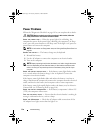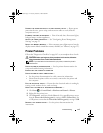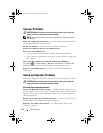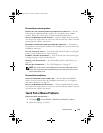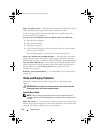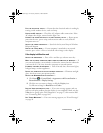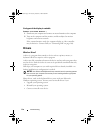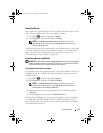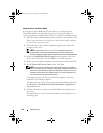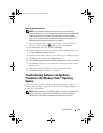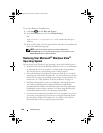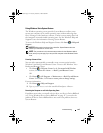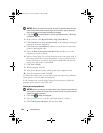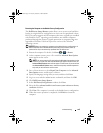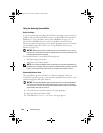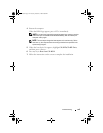118 Troubleshooting
Using the Drivers and Utilities Media
If using
Device Driver Rollback or System Restore (see "Restoring Your
Microsoft® Windows Vista® Operating System" on page 120) does not
resolve the problem, reinstall the driver from your Drivers and Utilities media.
1
With the Windows desktop displayed, insert your
Drivers and Utilities media
.
If this is your first time to use your
Drivers and Utilities media
, continue
to step 2. If not, proceed to step 5.
2
When the
Drivers and Utilities
installation program starts, follow the
prompts on the screen.
NOTE: In most cases, the Drivers and Utilities program starts running
automatically. If it does not, start Windows Explorer, click your media drive
directory to display the media contents, and then double-click the autorcd.exe file.
3
When the
InstallShield Wizard Complete
window appears, remove the
Drivers and Utilities disc
and click
Finish
to restart the computer.
4
When you see the Windows desktop, reinsert the
Drivers and Utilities disc
.
5
At the
Welcome Dell System Owner
screen, click
Next
.
NOTE: The Drivers and Utilities program displays drivers only for hardware
that came installed in your computer. If you installed additional hardware, the
drivers for the new hardware might not be displayed. If those drivers are not
displayed, exit the Drivers and Utilities program. For drivers information, see
the documentation that came with the device.
A message stating that the
Drivers and Utilities program
is detecting
hardware in your computer appears.
The drivers that are used by your computer are automatically displayed in
the
My Drivers—The ResourceCD has identified these components in
your system
window.
6
Click the driver that you want to reinstall and follow the instructions on
the screen.
If a particular driver is not listed, then that driver is not required by your
operating system.
book.book Page 118 Tuesday, October 7, 2008 6:00 PM