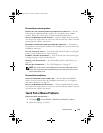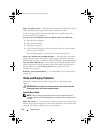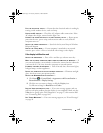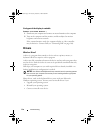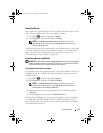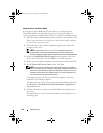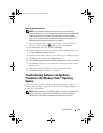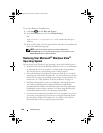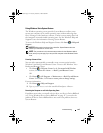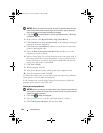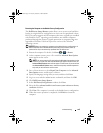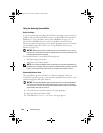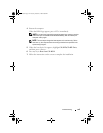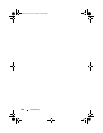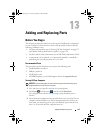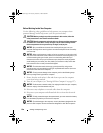Troubleshooting 121
Using Windows Vista System Restore
The Windows operating system provides System Restore to allow you to
return your computer to an earlier operating state (without affecting data
files) if changes to the hardware, software, or other system settings have left
the computer in an undesirable operating state. See the Windows Help and
Support Center for information on using System Restore.
To access the Windows Help and Support Center, click Start → Help and
Support.
NOTICE: Make regular backups of your data files. System Restore does not
monitor your data files or recover them.
NOTE: The procedures in this document were written for the Windows default
view, so they may not apply if you set your Dell computer to the Windows Classic
view.
Creating a Restore Point
You can either automatically or manually create a restore point from the
Windows Vista Back Up and Restore Center. To access the Windows Vista
Backup and Restore Center:
• Click
Start
→
Welcome Center
. In the
Get started with Windows
section, click
Show all 14 items...
→
Back Up and Restore Center
.
OR
• Click
Start
→
All Programs
→
Maintenance
→
Back Up and Restore
Center
. Under
Ta sk s
, click
Create a restore point or change settings
.
For more information:
1
Click
Start
→
Help and Support
.
2
Ty pe
System Restore
in the search field and press <Enter>.
Restoring the Computer to an Earlier Operating State
If problems occur after you install a device driver, use Device Driver Rollback
(see "Using Windows Device Driver Rollback" on page 117) to resolve the
problem. If Device Driver Rollback does not resolve the problem, then use
System Restore.
book.book Page 121 Tuesday, October 7, 2008 6:00 PM