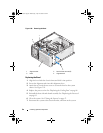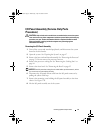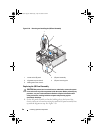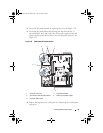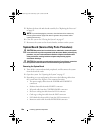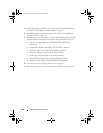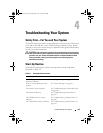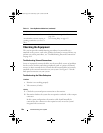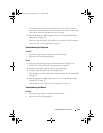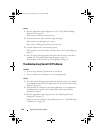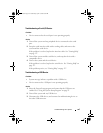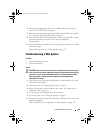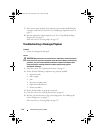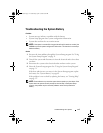104 Troubleshooting Your System
Checking the Equipment
This section provides troubleshooting procedures for external devices
attached to the system, such as the monitor, keyboard, or mouse. Before you
perform any of the procedures, see "Troubleshooting External Connections"
on page 104.
Troubleshooting External Connections
Loose or improperly connected cables are the most likely source of problems
for the system, monitor, and other peripherals (such as a printer, keyboard,
mouse, or other external device). Ensure that all external cables are securely
attached to the external connectors on your system. See Figure 1-2 for the
back-panel connectors on your system.
Troubleshooting the Video Subsystem
Problem
• Monitor is not working properly.
• Video memory is faulty.
Action
1
Check the system and power connections to the monitor.
2
Determine whether the system has an expansion card with a video output
connector.
In this system configuration, the monitor cable should normally be
connected to the connector on the expansion card,
not
to the system’s
integrated video connector.
The hard-drive activity indicator. See "Troubleshooting a Hard Drive" on
page 120.
An unfamiliar constant scraping or
grinding sound when you access a
drive.
See "Getting Help" on page 137.
Table 4-1. Start-Up Routine Indications (continued)
Look/listen for: Action
book.book Page 104 Wednesday, April 15, 2009 8:47 PM