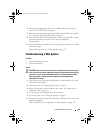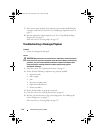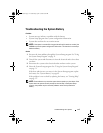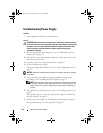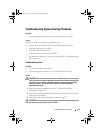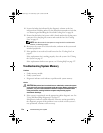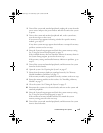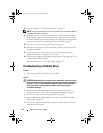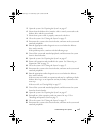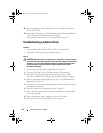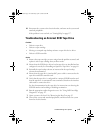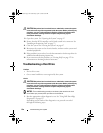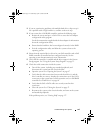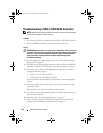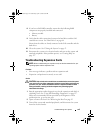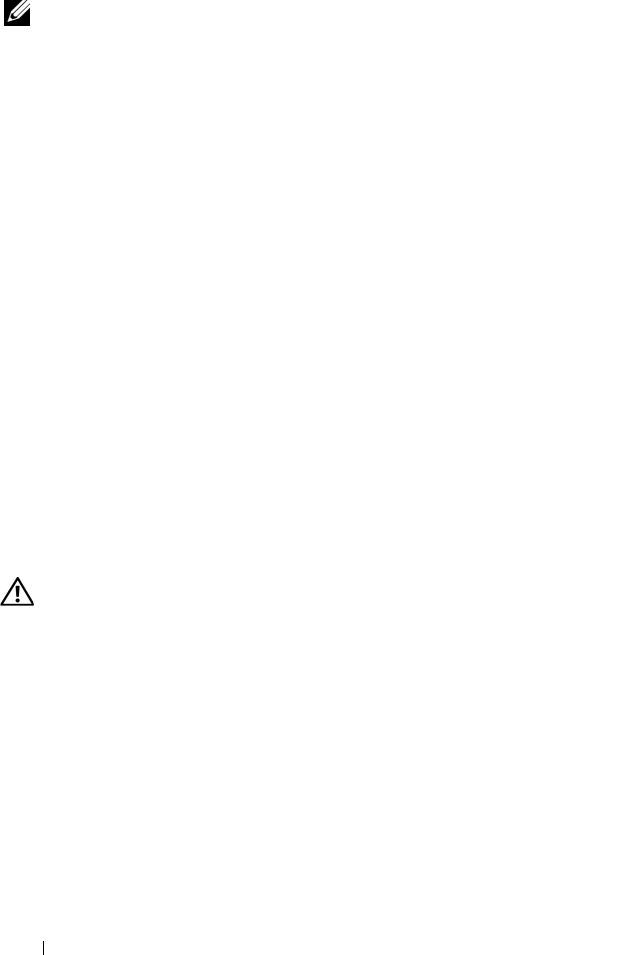
116 Troubleshooting Your System
13
Open the system. See "Opening the System" on page 47.
NOTE: Several configurations for the memory modules exist; see "Memory Module
Installation Guidelines" on page 75.
14
If a diagnostic test or error message indicates a specific memory module as
faulty, swap or replace the module. Otherwise, swap the memory module
in the first DIMM socket with a module of the same type and capacity that
is known to be good. See "Installing a Memory Module" on page 77.
15
Close the system. See "Closing the System" on page 47.
16
Reconnect the system to its electrical outlet, and turn on the system and
attached peripherals.
17
As the system boots, observe any error message that appears and the
diagnostic indicators on the front of the system.
18
If the memory problem is still indicated, repeat step 12 through step 17 for
each memory module installed.
If the problem persists, see
"Getting Help
" on page 137.
Troubleshooting a Diskette Drive
Problem
• Error message indicates a diskette drive problem.
Action
CAUTION: Only trained service technicians are authorized to remove the system
cover and access any of the components inside the system. Before performing any
procedure, see your Product Information Guide for complete information about
safety precautions, working inside the computer and protecting against
electrostatic discharge.
1
Enter the System Setup program and verify that the diskette drive is
configured correctly. See "Using the System Setup Program" on page 31.
2
Remove the bezel. See "Removing the Bezel" on page 95.
3
Run the appropriate online diagnostic test. See "Using Dell PowerEdge
Diagnostics" on page 127.
4
Turn off the system and attached peripherals, and disconnect the system
from the electrical outlet.
book.book Page 116 Wednesday, April 15, 2009 8:47 PM