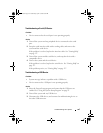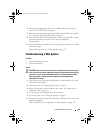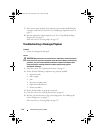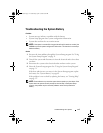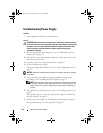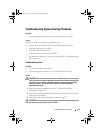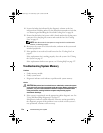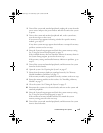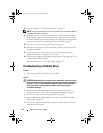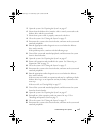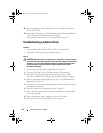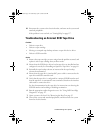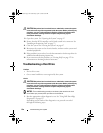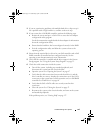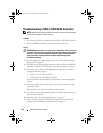Troubleshooting Your System 115
2
Turn off the system and attached peripherals, unplug the system from the
power source and press the power button, and then reconnect the system
to power.
3
Turn on the system and attached peripherals and, as the system boots,
note the messages on the screen.
If an error messages appears indicating a fault with a specific memory
module, go to step 12.
If any other system message appears that indicates a nonspecific memory
problem, continue to the next step.
4
Enter the System Setup program and check the system memory setting.
See "Using the System Setup Program" on page 31.
If the installed memory does not match the amount of memory shown in
the System Setup program, proceed to the next step.
If the memory settings and installed memory indicate no problems, go to
step 12.
5
Turn off the system and attached peripherals, and disconnect the system
from the electrical outlet.
6
Open the system. See "Opening the System" on page 47.
7
Ensure that the memory banks are populated correctly. See "Memory
Module Installation Guidelines" on page 75.
If the memory modules are populated correctly, continue to the next step.
8
Reseat the memory modules in their sockets. See "Installing a Memory
Module" on page 77.
9
Close the system. See "Closing the System" on page 47.
10
Reconnect the system to its electrical outlet, and turn on the system and
attached peripherals.
11
Enter the System Setup program and check the system memory setting.
See "Using the System Setup Program" on page 31.
If the amount of memory installed still does not match the system
memory setting, proceed to the next step.
12
Turn off the system and attached peripherals, and disconnect the system
from its electrical outlet.
book.book Page 115 Wednesday, April 15, 2009 8:47 PM