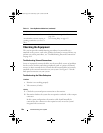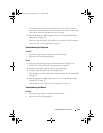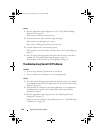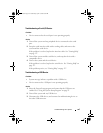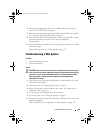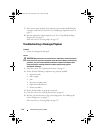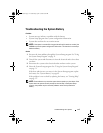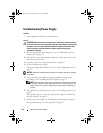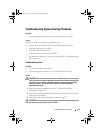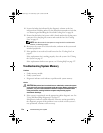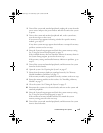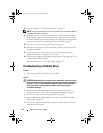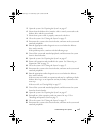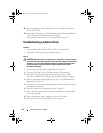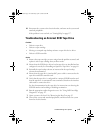112 Troubleshooting Your System
Troubleshooting Power Supply
Problem
• Power-supply fault indicator is blinking amber.
Action
CAUTION: Only trained service technicians are authorized to remove the system
cover and access any of the components inside the system. Before performing any
procedure, see your Product Information Guide for complete information about
safety precautions, working inside the computer and protecting against
electrostatic discharge.
1
Run the appropriate online diagnostics test. See "Running the System
Diagnostics" on page 127.
2
Turn off the system and attached peripherals, and disconnect the system
from the electrical outlet.
3
Open the system. See "Opening the System" on page 47.
4
Locate the faulty power supply.
The power supply's fault indicator is lit. See "Power Supply Indicators" on
page 17.
NOTICE: Setting the voltage selection switch to an improper setting can damage
your system.
5
Ensure that the power supply is properly installed by removing and
reinstalling it. See "Installing the Power Supply" on page 93.
NOTE: After installing a power supply, allow several seconds for the system
to recognize the power supply and to determine if it is working properly. The
power indicator turns green to signify that the power supply is functioning
properly.
6
If the problem is resolved, close the system. See "Closing the System" on
page 47.
If the problem persists, remove the faulty power supply. See "Removing
the Power Supply" on page 91.
7
Install a new power supply. See "Installing the Power Supply" on page 93.
If the problem persists, see "Getting Help" on page 137.
book.book Page 112 Wednesday, April 15, 2009 8:47 PM