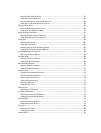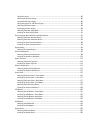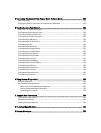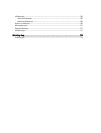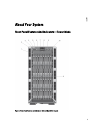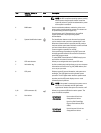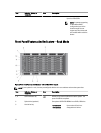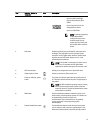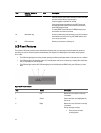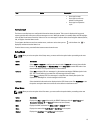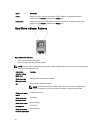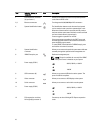Item Indicator, Button, or
Connector
Icon Description
Up to four Dell PowerEdge
Express Flash devices (PCIe
SSDs).
2.5 inch hard-
drive systems
Up to thirty two 2.5 inch hot-
swappable hard drives.
Up to four PCIe SSDs.
NOTE: In systems supporting
S110 Software RAID
configuration, hard-drive
slots 4 through 7 do not
support any hard drives and
are installed with hard-drive
blanks.
4 LCD panel Displays system ID, status information, and system error
messages. The LCD lights blue during normal system
operation. The LCD lights amber when the system needs
attention, and the LCD panel displays an error code
followed by descriptive text.
NOTE: If the system is connected to a power source
and an error is detected, the LCD lights amber
regardless of whether the system is turned on or off.
5 LCD menu buttons Allows you to navigate the control panel LCD menu.
6 vFlash media card slot Allows you to insert a vFlash media card.
7 Power-on indicator, power
button
The power-on indicator lights when the system power is
on. The power button controls the power supply output to
the system.
NOTE: On ACPI-compliant operating systems, turning
off the system using the power button causes the
system to perform a graceful shutdown before power
to the system is turned off.
8 NMI button
Used to troubleshoot software and device driver errors
when running certain operating systems. This button can
be pressed using the end of a paper clip.
Use this button only if directed to do so by qualified
support personnel or by the operating system
documentation.
9 System identification button The identification buttons on the front and back panels
can be used to locate a particular system within a rack.
When one of these buttons is pressed, the LCD panel on
13