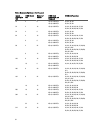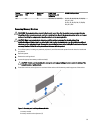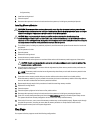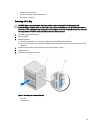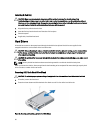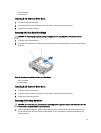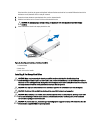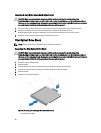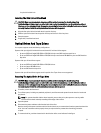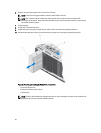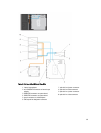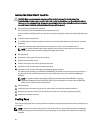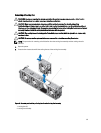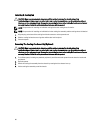Installing A Hard Drive Into A Hard-Drive Carrier
CAUTION: Many repairs may only be done by a certified service technician. You should only perform
troubleshooting and simple repairs as authorized in your product documentation, or as directed by the online or
telephone service and support team. Damage due to servicing that is not authorized by Dell is not covered by your
warranty. Read and follow the safety instructions that came with the product.
1. Insert the hard drive into the hard-drive carrier with the connector end of the hard drive toward the back.
2. Align the screw holes on the hard drive with the back set of holes on the hard-drive carrier.
When aligned correctly, the back of the hard drive will be flush with the back of the hard-drive carrier.
3. Attach the screws to secure the hard drive to the hard-drive carrier.
Slim Optical Drive Blank
NOTE: The slim optical drive is available only on 32 hard-drive systems.
Removing The Slim Optical Drive Blank
CAUTION: Many repairs may only be done by a certified service technician. You should only perform
troubleshooting and simple repairs as authorized in your product documentation, or as directed by the online or
telephone service and support team. Damage due to servicing that is not authorized by Dell is not covered by your
warranty. Read and follow the safety instructions that came with the product.
1. If installed, remove the front bezel.
2. Open the system.
3. From the inside of the system, locate the touch point for the slim optical drive blank lock.
4. Press the lock and pull the slim optical drive blank out and away from the chassis.
5. Close the system.
6. If applicable, install the front bezel.
Figure 24. Removing and Installing the Slim Optical Drive Blank
1. slim optical drive blank
60