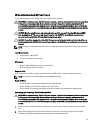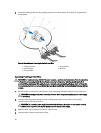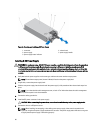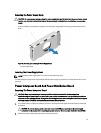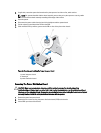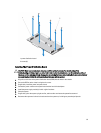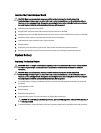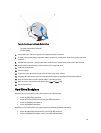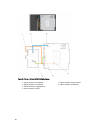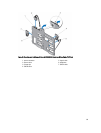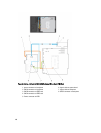Figure 44. Removing and Installing the System Battery
1. positive side of battery connector
2. system battery
7. Lift the battery out of the securing tabs at the negative side of the connector.
8. To install a new system battery, support the battery connector by pressing down firmly on the positive side of the
connector.
9. Hold the battery with the "+" facing up and slide it under the securing tabs at the positive side of the connector.
10. Press the battery straight down into the connector until it snaps into place.
11. Install the cooling shroud.
12. Close the system.
13. If applicable, place the system upright and on its feet on a flat, stable surface.
14. Reconnect the system to the electrical outlet and turn the system on, including any attached peripherals.
15. Enter the System Setup to confirm that the battery is operating properly.
16. Enter the correct time and date in the System Setup Time and Date fields.
17. Exit the System Setup.
Hard-Drive Backplane
Depending on your configuration, your system supports one of the following:
• 3.5 inch x8 SAS/SATA backplane or
• 2.5 inch x4 Dell PowerEdge Express Flash (PCIe SSD) backplane or
• 3.5 inch x12 SAS/SATA backplane or
• 2.5 inch x16 SAS/SATA backplane
Depending on your configuration, your system supports the following backplane combination:
• 3.5 inch x8 SAS/SATA backplane and 2.5 inch x4 PCIe SSD backplane
• 2.5 inch x16 SAS/SATA backplane and 2.5 inch x4 PCIe SSD backplane
95