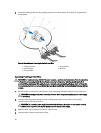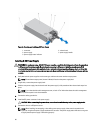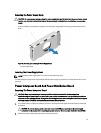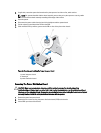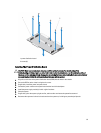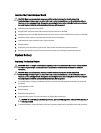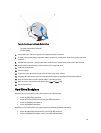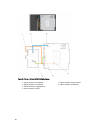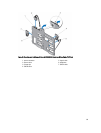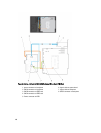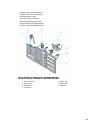Removing The Hard-Drive Backplane
CAUTION: Many repairs may only be done by a certified service technician. You should only perform
troubleshooting and simple repairs as authorized in your product documentation, or as directed by the online or
telephone service and support team. Damage due to servicing that is not authorized by Dell is not covered by your
warranty. Read and follow the safety instructions that came with the product.
1. If installed, remove the front bezel.
2. Turn off the system, including any attached peripherals, and disconnect the system from the electrical outlet.
3. Open the system.
CAUTION: To prevent damage to the drives and backplane, you must remove the hard drives from the system
before removing the backplane.
CAUTION: You must note the number of each hard drive and temporarily label them before removal so that
you can replace them in the same locations.
4. Remove the cooling shroud.
5. If applicable, remove the cooling-fan assembly.
6. Remove all hard drives.
7. Disconnect the SAS/SATA/SSD data, signal, and power cable(s) from the backplane.
8. Pull out on the release pin or the release tab and pull the backplane upward and out from the system.
NOTE: For a Dell PowerEdge Express Flash (PCIe SSD) backplane, press down on the release tab to unlock
the hard-drive backplane and release it from the hard-drive bay.
Figure 45. Removing and Installing The PCIe SSD Hard-Drive Backplane
1.
hard-drive connector
2. PCIe SSD hard-drive backplane
3. release tab
4. PCIe cable
96