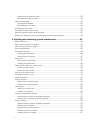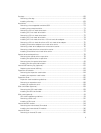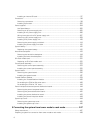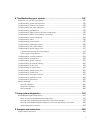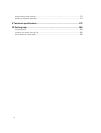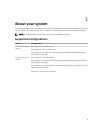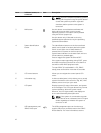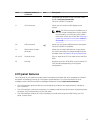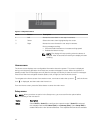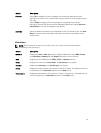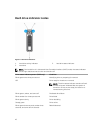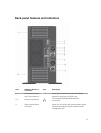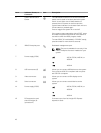Item Indicator, button, or
connector
Icon Description
NOTE: On ACPI-compliant operating systems,
turning off the system using the power button
causes the system to perform a graceful
shutdown before power to the system is
turned off.
3 NMI button
Use this button to troubleshoot software and
device driver errors when running certain
operating systems. This button can be pressed
using the end of a paper clip.
Use this button only if directed to do so by
qualified support personnel or by the operating
system documentation.
4 System identification
button
The identification buttons on the front and back
panels can be used to locate a particular system
within a rack. When one of these buttons is
pressed, the LCD panel on the front and the
system status indicator on the back flash until one
of the buttons is pressed again.
Press to toggle the system ID ON and OFF.
If the system stops responding during POST, press
and hold the system ID button for more than five
seconds to enter BIOS progress mode.
To reset iDRAC (if not disabled in <F2> iDRAC
setup) press and hold for more than 15 seconds.
5 LCD menu buttons Allows you to navigate the control panel LCD
menu.
6 Information tag A slide-out label panel, which allows you to record
system information such as Service Tag, NIC, MAC
address, and so on as per your need.
7 LCD panel Displays system ID, status information, and system
error messages. The LCD lights blue during normal
system operation. When the system needs
attention, the LCD lights amber, and displays an
error code followed by descriptive text.
NOTE: If the system is connected to a power
source and an error is detected, the LCD lights
amber regardless of whether the system is
turned on or off.
8 USB management port/
iDRAC Direct port
The USB management port can function as a
regular USB port or provide access to the iDRAC
Direct features. For more information, see the
12