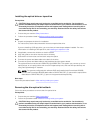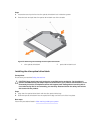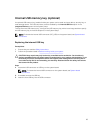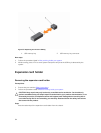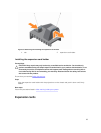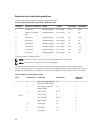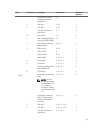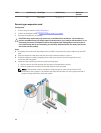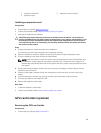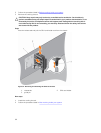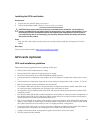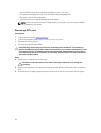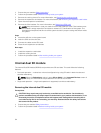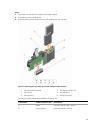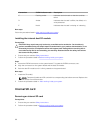1. expansion card latch 2. expansion card connector
3. expansion card
Installing an expansion card
Prerequisites
1. Ensure that you read the Safety instructions.
2. Follow the procedure listed in Before working inside your system.
3. Remove the expansion card holder.
CAUTION: Many repairs may only be done by a certified service technician. You should only
perform troubleshooting and simple repairs as authorized in your product documentation, or as
directed by the online or telephone service and support team. Damage due to servicing that is
not authorized by Dell is not covered by your warranty. Read and follow the safety instructions
that came with the product.
Steps
1. Unpack the expansion card and prepare it for installation.
For instructions, see the documentation accompanying the card.
2. Open the expansion card latch adjacent to the slot you want to install the expansion card.
3. If you are installing a new card, remove the filler bracket.
NOTE: Keep this bracket in case you need to remove the expansion card. Filler brackets must
be installed in empty expansion-card slots to maintain FCC certification of the system. The
brackets also keep dust and dirt out of the system and aid in proper cooling and airflow inside
the system.
4. Holding the card by its edges, position the card so that the card-edge connector aligns with the
expansion card connector.
5. Insert the card-edge connector firmly into the expansion card connector until the card is fully
seated.
6. Close the expansion card latch by pushing the latch up until the latch snaps into place.
7. Connect any cables to the expansion card.
8. Replace the expansion card holder.
Next steps
1. Install the expansion card holder.
2. Follow the procedure listed in After working inside your system.
GPU card holder (optional)
Removing the GPU card holder
Prerequisites
1. Ensure that you read the Safety instructions.
89