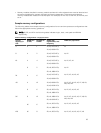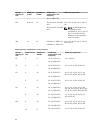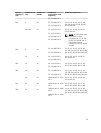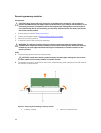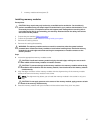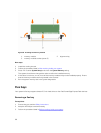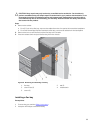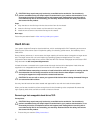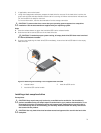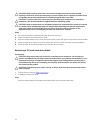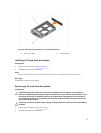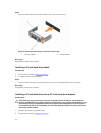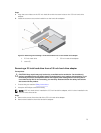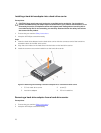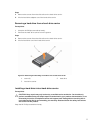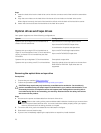2. If applicable, remove the bezel.
3. Using the management software, prepare the hard drive for removal. If the hard drive is online, the
green activity/fault indicator flashes while the drive is turning off. When the hard drive indicators are
off, the hard drive is ready for removal.
For more information, see the documentation for the storage controller.
CAUTION: To prevent data loss, ensure that your operating system supports hot-swap drive
installation. See the documentation supplied with your operating system.
Steps
1. Press the release button to open the hard drive/SSD carrier release handle.
2. Slide the hard drive carrier/SSD out of the hard drive slot.
CAUTION: To maintain proper system cooling, all empty hard drive/SSD slots must have hard
drive/SSD blanks installed.
3. If you are not replacing the hard drive/SSD immediately, insert a hard drive/SSD blank in the empty
hard drive slot.
Figure 20. Removing and installing a hot-swappable hard drive/SSD
1. release button 2. hard drive/SSD carrier
3. hard drive/SSD carrier handle
Installing a hot-swap hard drive
Prerequisites
CAUTION: Many repairs may only be done by a certified service technician. You should only
perform troubleshooting and simple repairs as authorized in your product documentation, or as
directed by the online or telephone service and support team. Damage due to servicing that is
not authorized by Dell is not covered by your warranty. Read and follow the safety instructions
that came with the product.
CAUTION: Use only hard drives that have been tested and approved for use with the hard-drive
backplane.
71