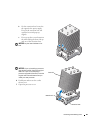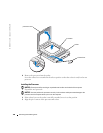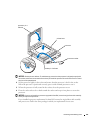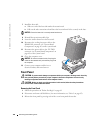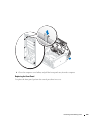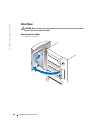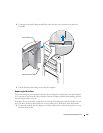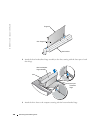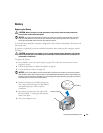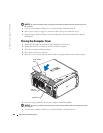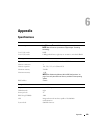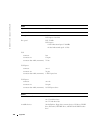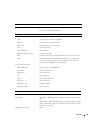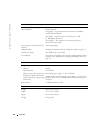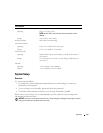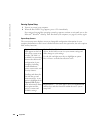Removing and Installing Parts 107
Battery
Replacing the Battery
CAUTION: Before you begin any of the procedures in this section, follow the safety instructions
located in the Product Information Guide.
NOTICE: To prevent static damage to components inside your computer, discharge static electricity
from your body before you touch any of your computer’s electronic components. You can do so by
touching an unpainted metal surface on the computer chassis.
A coin-cell battery maintains computer configuration, date, and time information. The battery can
last several years.
If you have to repeatedly reset time and date information after turning on the computer, replace
the battery.
CAUTION: A new battery can explode if it is incorrectly installed. Replace the battery only with the
same or equivalent type recommended by the manufacturer. Discard used batteries according to the
manufacturer’s instructions.
To replace the battery:
1
Record all the screens in system setup (see page 113) so that you can restore the correct
settings in step 8.
2
Follow the procedures in "Before You Begin" on page 61.
3
Locate the battery socket (see page 69).
NOTICE: If you pry the battery out of its socket with a blunt object, be careful not to touch the system
board with the object. Ensure that the object is inserted between the battery and the socket before you
attempt to pry out the battery. Otherwise, you may damage the system board by prying off the socket or
by breaking circuit traces on the system board.
4
Remove the battery by carefully prying it out
of its socket with your fingers or with a blunt,
nonconducting object such as a plastic
screwdriver.
5
Insert the new battery into the socket with
the side labeled "+" facing up, and snap the
battery into place.
6
Close the computer cover.
battery socket
battery
tab