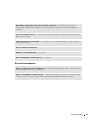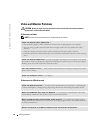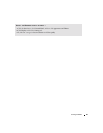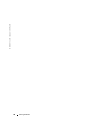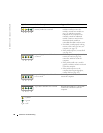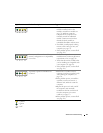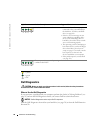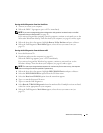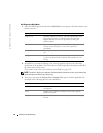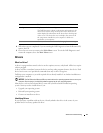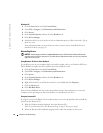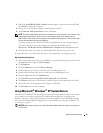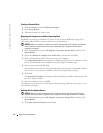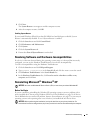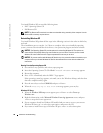Advanced Troubleshooting 51
Starting the Dell Diagnostics From Your Hard Drive
1
Turn on (or restart) your computer.
2
When the DELL™ logo appears, press <F12> immediately.
NOTE: If you see a message stating that no diagnostics utility partition has been found, run the Dell
Diagnostics from your ResourceCD
(see page 51).
If you wait too long and the operating system logo appears, continue to wait until you see the
Microsoft
®
Windows
®
desktop. Then shut down your computer (see page 61) and try again.
3
When the boot device list appears, highlight
Boot to Utility Partition
and press <Enter>
4
When the Dell Diagnostics
Main Menu
appears, select the test you want to run (see
page 52).
Starting the Dell Diagnostics From the ResourceCD
1
Insert the ResourceCD.
2
Shut down and restart the computer (see page 61).
When the DELL logo appears, press <F12> immediately.
If you wait too long and the Windows logo appears, continue to wait until you see the
Windows desktop. Then shut down your computer (see page 61) and try again.
NOTE: The next steps change the boot sequence for one time only. On the next start-up, the computer
boots according to the devices specified in system setup.
3
When the boot device list appears, highlight
IDE CD-ROM Device
and press <Enter>.
4
Select the
IDE CD-ROM Device
option from the CD boot menu.
5
Select the
Boot from CD-ROM
option from the menu that appears.
6
Ty p e
1
to start the ResourceCD menu.
7
Ty p e
2
to start the Dell Diagnostics.
8
Select
Run the 32 Bit Dell Diagnostics
from the numbered list. If multiple versions are listed,
select the version appropriate for your computer.
9
When the Dell Diagnostics
Main Menu
appears, select the test you want to run (see
page 52).