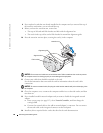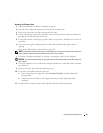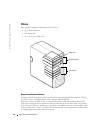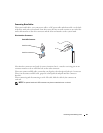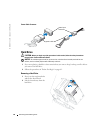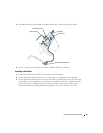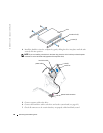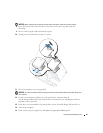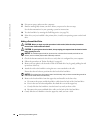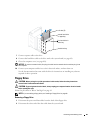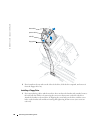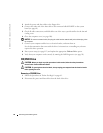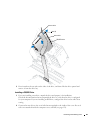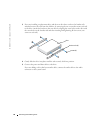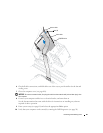88 Removing and Installing Parts
www.dell.com | support.dell.com
16
Exit system setup, and restart the computer.
17
Partition and logically format your drive before you proceed to the next step.
See the documentation for your operating system for instructions.
18
Test the hard drive by running the Dell Diagnostics (see page 50).
19
If the drive you just installed is the primary drive, install your operating system on the hard
drive.
Adding a Second Hard Drive
CAUTION: Before you begin any of the procedures in this section, follow the safety instructions
located in the Product Information Guide.
CAUTION: To guard against electrical shock, always unplug your computer from the electrical outlet
before opening the cover.
NOTICE: To avoid damage to the drive, do not set it on a hard surface. Instead, set the drive on a
surface, such as a foam pad, that will sufficiently cushion it.
1
Check the documentation for the drive to verify that it is configured for your computer.
2
Follow the procedures in "Before You Begin" on page 61.
3
Remove the two plastic rails from the inside of the hard-drive bay by gently pulling the rails
up and out of the bay.
4
Attach the rails to the hard drive using the two screws attached to the rails.
Ensure that the rail tabs are positioned at the back of the hard drive.
NOTICE: Do not install any drive into the lower hard-drive bay until you have removed the green drive
rails from the inside of the hard-drive bay.
5
Remove the first hard drive from the upper bay and install it in the lower bay:
a
Disconnect the power and the hard-drive cables from the back of the first hard drive.
b
Press in the two rail tabs and pull the first hard drive out of the upper bay.
c
Gently slide the first hard drive into the lower bay until you hear a click.
d
Reconnect the power and hard-drive cables to the back of the first hard drive.
6
Gently slide the new hard drive into the upper bay until you hear a click.