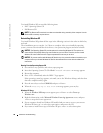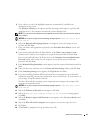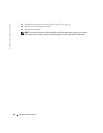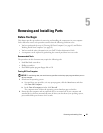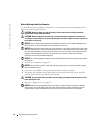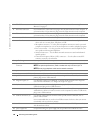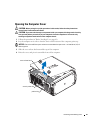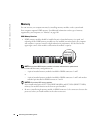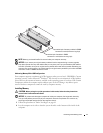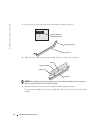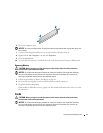66 Removing and Installing Parts
www.dell.com | support.dell.com
4 TV-OUT connector Connects your computer to a TV. For more information, see "Connecting Two
Monitors" on page 15.
5
DVI video connector If your monitor has a DVI connector, plug it into the DVI connector on the computer. If
your monitor has a VGA connector, plug it into the VGA connector on the computer.
6
VGA video connector If your monitor has a DVI connector, plug it into the DVI connector on the computer. If
your monitor has a VGA connector, plug it into the VGA connector on the computer.
7
security cable slot Use a security cable with the slot to help secure your computer.
8 sound card connectors
• Line-in connector — Use the blue line-in connector to attach a record/playback
device such as a cassette player, CD player, or VCR.
• Microphone connector — Use the pink microphone connector to attach a personal
computer microphone for voice or musical input into a sound or telephony program.
• Line-out connector — Use the green line-out connector to attach headphones and
most speakers with integrated amplifiers.
• Surround connector — Use the black surround connector to attach multichannel-
capable speakers.
•
Center/Low-Frequency Effects (LFE) connector
— Use the yellow center/LFE
connector to attach your subwoofer.
9 padlock ring Insert a padlock to lock the computer cover.
10
optional modem
connector
If you have a modem, connect a telephone cable to the modem connector (optional).
NOTE: For optimum performance, install a modem card only in PCI slot 2, 3, or 4.
NOTE: Do not plug a telephone cable into the network connector.
11
power connector Insert the power cable.
12
serial connector (COM 1) Connect a serial device, such as a handheld device, to the serial port.
13
parallel connector Connect a parallel device, such as a printer, to the parallel connector. If you have a USB
printer, plug it into a USB connector.
14
diagnostic lights (4) Use the lights to help you troubleshoot a computer problem based on the diagnostic
code. For more information, see "Diagnostics Lights" on page 47.
15
keyboard connector If you have a standard keyboard, plug it into the purple keyboard connector. If you have a
USB keyboard, plug it into a USB connector.
16
mouse connector Plug a standard mouse into the green mouse connector. Turn off the computer and any
attached devices before you connect a mouse to the computer. If you have a USB mouse,
plug it into a USB connector.
17
USB 2.0 connectors (6) Use the back USB connectors for devices that typically remain connected, such as
printers and keyboards.
It is recommended that you use the front USB connectors for devices that you connect
occasionally, such as joysticks or cameras.
18
card slots
Access connectors for any installed PCI cards (four slots) and PCI Express cards (one
x16 slot and one x1 slot).
19
power supply fans For optimal cooling, two power supply fans are provided. Do not block the vents.