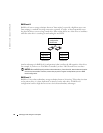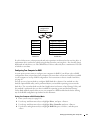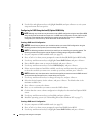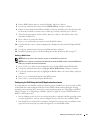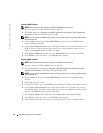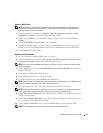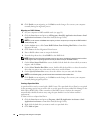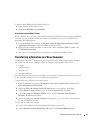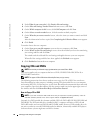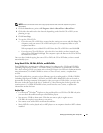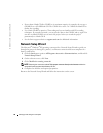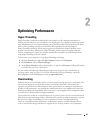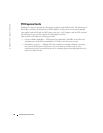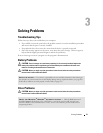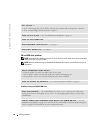Setting Up and Using Your Computer 25
To Remove Spare Marking From a Spare Hard Drive:
1
Right-click the spare hard drive icon.
2
Click
Reset Hard Drive to Non-RAID
Rebuilding a Degraded RAID 1 Volume
If your computer does not have a spare hard drive, and the computer has reported a degraded RAID
1 volume, you can manually rebuild the computer’s redundancy mirror to a new hard drive by
performing the following steps:
1
Click the
Start
button and point to
Programs
→
Intel(R) Application Accelerator
→
Intel
Application Accelerator
to launch the Intel(R) Storage Utility.
2
Right-click the available hard drive to which you want to rebuild the RAID 1 volume, and
click
Rebuild to this Disk
.
3
You can use your computer while the computer is rebuilding the RAID 1 volume.
Transferring Information to a New Computer
The Microsoft
®
Windows
®
XP operating system provides a Files and Settings Transfer wizard to
move data from the source computer to the new computer. You can move data such as:
•E-mails
• Toolbar settings
• Window sizes
• Internet bookmarks
You can transfer the data to the new computer over a network or serial connection, or you can store
it on a removable medium, such as a writable CD or floppy disk.
To prepare the new computer for the file transfer:
1
Click the
Start
button, point to
All Programs
→
Accessories
→
System Tools
, and then click
Files and Settings Transfer Wizard
.
2
When the
Files and Settings Transfer Wizard
welcome screen appears, click
Next
.
3
On the
Which computer is this?
screen, click
New Computer
and click
Next
.
4
On the
Do you have a Windows XP CD?
screen, click
I will use the wizard from the
Windows XP CD
and click
Next
.
5
When the
Now go to your old computer
screen appears, go to your old or source computer.
Do not
click
Next
at this time.
To copy data from the old computer:
1
On the old computer, insert the Windows XP
Operating System
CD.
2
On the
Welcome to Microsoft Windows XP
screen, click
Perform additional tasks
.