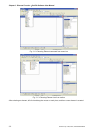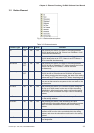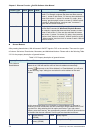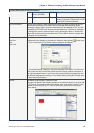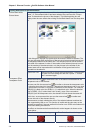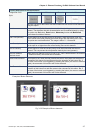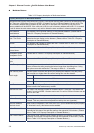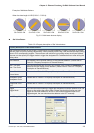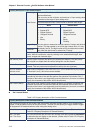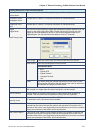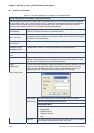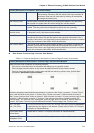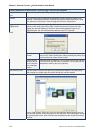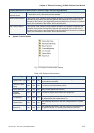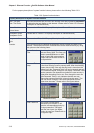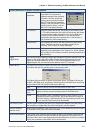Chapter 3 Element Function|ScrEdit Software User Manual
3-10 Revision Apr. 30th, 2007, 2007PDD23000002
Property Description of Set Value Buttons
Data Length There are 16bits Word and 32bits Double Word two options.
Minimum/Maximum:
The user can set the minimum and maximum of input setting value
to determine the range of input setting value.
It provides different kinds of data format for different data length:
Word Double Word
Data Format
1. BCD
2. Signed BCD
3. Signed Decimal
4. Unsigned Decimal
5. Hex
6. Binary
1. BCD
2. Signed BCD
3. Signed Decimal
4. Unsigned Decimal
5. Hex
6. Binary
7. Floating
Integral Digits
Fractional
Use this option to determine the digit number of integer and decimal
fraction. The digit number is not a real digit number value. It is only
the display format. The digit number will be a real decimal number
only when the data format is selected as “Floating”.
When the user has input the minimum and maximum value, after pressing OK
button, HMI will examine the value by referring to the selected data length, data
format, integral and fractional digits.
User Security Level Use this option to set the user priority for pressing this element. Only the priority
that is equal to or higher than the current setting can use this element.
Set Low Security Use this option to force the current priority to be the lowest after the button is
pressed. This can prevent the misoperation made by the user (operator).
InterLock Address
InterLock Level
When InterLock Address is set to be ON or OFF (this is determined by the property
of “InterLock Level”), this button can be enabled.
Before Execute Macro If this option is set, when the user presses the button, the system will execute the
command of this macro first and then perform the operation of this button. But, if
the state of the button is not triggered by pressing the button (via macro or external
signal), the command of this macro will not be executed.
After Execute Macro If this option is set, when the user presses the button, the system will perform the
operation of this button first and then execute the command of this macro. But, if
the state of the button is not triggered by pressing the button (via macro or external
signal), the command of this macro will not be executed.
Set Constant Button
Table 3.2.5 Property description of Set Constant buttons
Property Description of Set Constant Buttons
After pressing this button on the screen, HMI will send the specified constant value to PLC corresponding
register. It has the same function as Set Value button. The user can also specify the trigger mode to trigger
the designated PLC address before or after writing the setting value.
Write Address The address can be internal memory or the controller address. (Please refer to
Table 3.2.2 Property Description of General Buttons.)
Text / Text Size
Font / Text Color
The user can set the text, text size, font and text color that provided by Windows®
to determine the text display on the element. (Please refer to Table 3.2.2 Property
Description of General Buttons.)