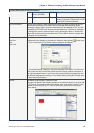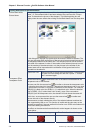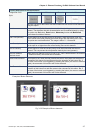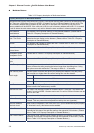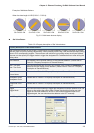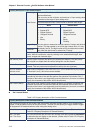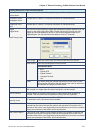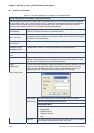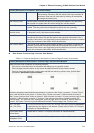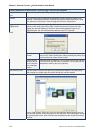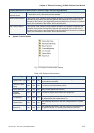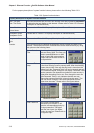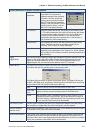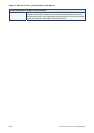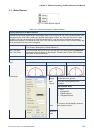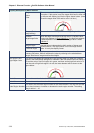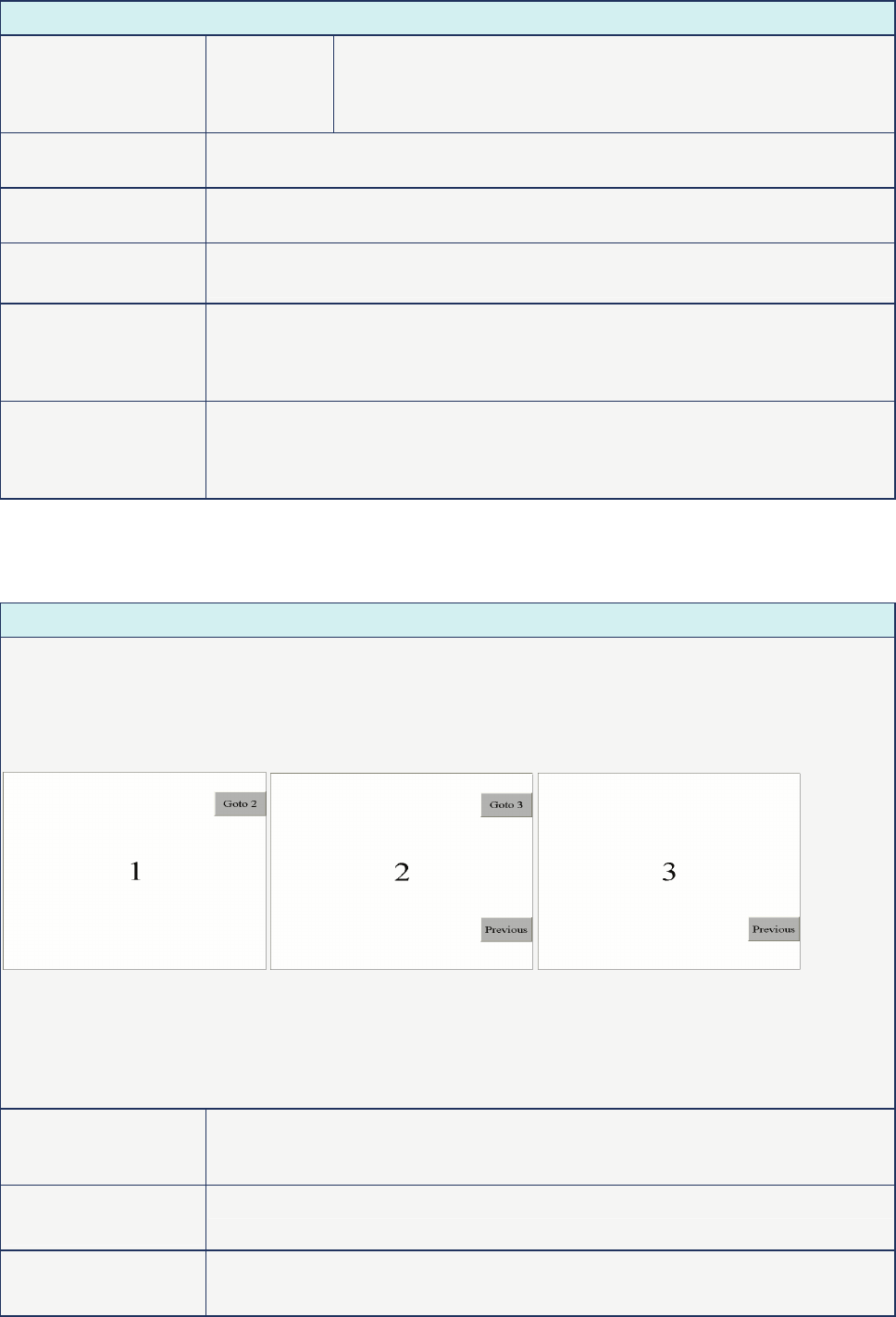
Chapter 3 Element Function|ScrEdit Software User Manual
Revision Apr. 30th, 2007, 2007PDD23000002 3-13
Property Description of Increment / Decrement Buttons
Limit It is used to set the limit of the increment and decrement value.
After pressing OK button, HMI will examine the input increment &
decrement value and limit value also by referring to the selected
data length and data format.
User Security Level Use this option to set the user priority for pressing this element. Only the priority
that is equal to or higher than the current setting can use this element.
Set Low Security Use this option to force the current priority to be the lowest after the button is
pressed. This can prevent the misoperation made by the user (operator).
InterLock Address
InterLock Level
When InterLock Address is set to be ON or OFF (this is determined by the property
of “InterLock Level”), this button can be enabled.
Before Execute Macro If this option is set, when the user presses the button, the system will execute the
command of this macro first and then perform the operation of this button. But, if
the state of the button is not triggered by pressing the button (via macro or external
signal), the command of this macro will not be executed.
After Execute Macro If this option is set, when the user presses the button, the system will perform the
operation of this button first and then execute the command of this macro. But, if
the state of the button is not triggered by pressing the button (via macro or external
signal), the command of this macro will not be executed.
Goto Screen / Previous Page / Previous View Buttons
Table 3.2.7 Property description of Goto Screen / Previous Page (Previous View) buttons
Property Description of Goto Screen / Previous Page / Previous View Buttons
There are three kinds of selection for switching screens:
1. Goto screen: press this button on the screen and HMI can go to a specific screen.
2. Previous page: press this button on the screen and HMI can switch to the previous screen.
3. Previous view: press this button on the screen and HMI can switch to previous view, just like Back
command in Windows® Explorer Browse.
The above example screens describe the operation of “previous view” button. In screen 1, if press “Goto 2”
button, HMI will switch to the screen 2. If press “Goto 3” button on screen 2, HMI will switch to screen 3.
Then, if press “previous view” button on screen 3, HMI will return to screen 2. If press “previous page” button
on screen 2, HMI will switch to screen 1. However, if the function of the button created on screen 2 is
“previous page”, not “previous view”, when press “previous page” button on screen 2, HMI will switch to
screen 3, not screen 1 and this is just the difference between “Previous page” and “Previous view”.
Text / Text Size
Font / Text Color
The user can set the text, text size, font and text color that provided by Windows®
to determine the text display on the element. (Please refer to Table 3.2.2 Property
Description of General Buttons.)
Picture Bank Name
Picture Name
(Please refer to Table 3.2.2 Property Description of General Buttons.)
Transparent Effect
Transparent Color
(Please refer to Table 3.2.2 Property Description of General Buttons.)