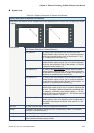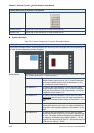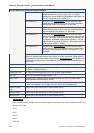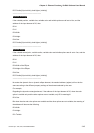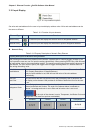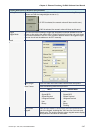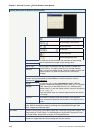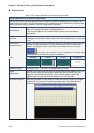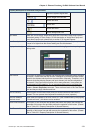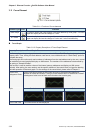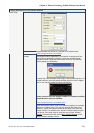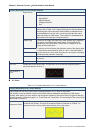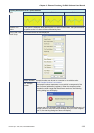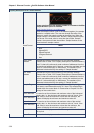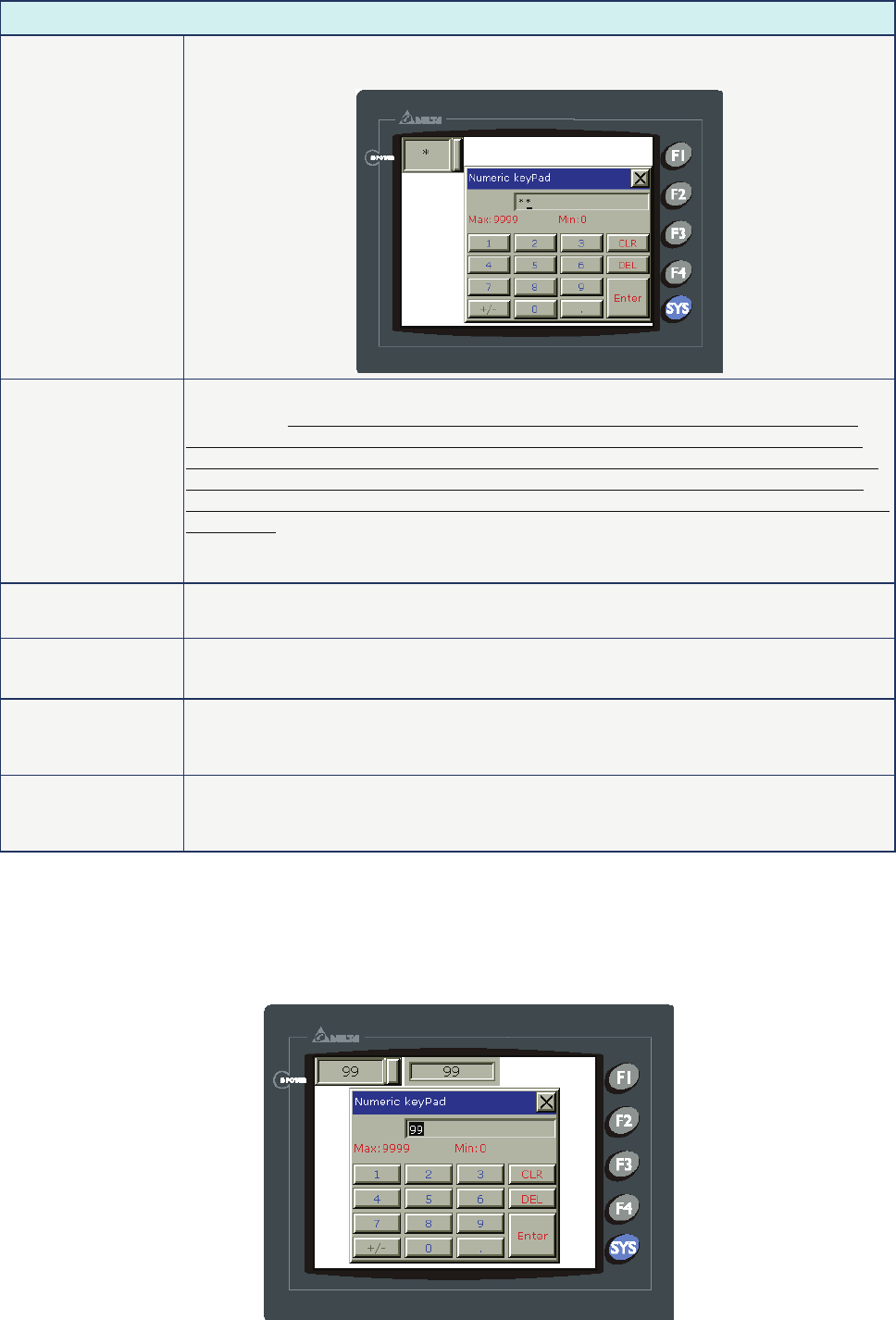
Chapter 3 Element Function|ScrEdit Software User Manual
Revision Apr. 30th, 2007, 2007PDD23000002 3-49
Property Description of Numeric Entry Element
Display Asterisk (*) If YES is selected, the screen will show as the following figure when inputting the
setting value.
Fast Refresh If this option is selected, the element can be displayed immediately when switching
the screen. Please note that this function is designed to provide fast value refresh
speed for the element which performs communication frequently. Therefore, only 4
elements (including display element and input element) can be fast refreshed on one
screen. If the user use this function on too many elements, it may affect the normal
speed of HMI operation. So, we recommend the user not to activate this function if not
necessary. The user can set the Fast Refresh Rate by clicking Screen > Screen
Properties command. There are three levels of the Fast Refresh Rate and they are
High, Medium and Low.
Set Low Security Use this option to force the current priority to be the lowest after the button is pressed.
This can prevent the misoperation made by the user (operator).
InterLock Address
InterLock Level
When InterLock Address is set to be ON or OFF (this is determined by the property of
“InterLock Level”), this button can be enabled.
Before Execute
Macro
If this option is set, when the user presses the button, the system will execute the
command of this macro first and then perform the operation of this button. (Please
refer to Table 3.2.2 Property Description of General Buttons.)
After Execute Macro If this option is set, when the user presses the button, the system will perform the
operation of this button first and then execute the command of this macro. (Please
refer to Table 3.2.2 Property Description of General Buttons.)
Example of Numeric Entry element:
After pressing the numeric entry element, a system built-in numeric keypad (TEN-KEY) will display on
the screen as shown in the figure below. The example here is selecting Touch Popup input mode to
input numeric value 99 into corresponding PLC register, D100.
Fig. 3.10.2 TEN-KEY input dialog box