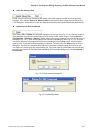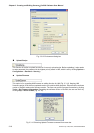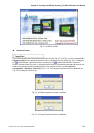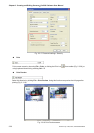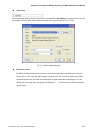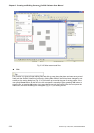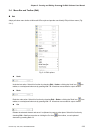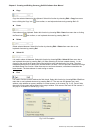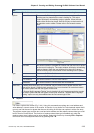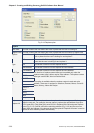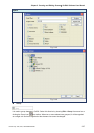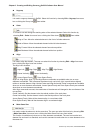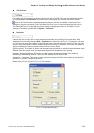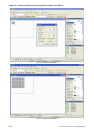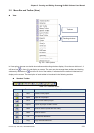Chapter 2 Creating and Editing Screens|ScrEdit Software User Manual
Revision Apr. 30th, 2007, 2007PDD23000002 2-25
Find
Find What This field is where the user enters the word or phase that the user is looking for
Current Screen This causes ScrEdit to navigate the current screen only and find the
matching word or phase that the user is looking for. The output
window will display all matching words or phases. When the user
double clicks the word or phase, ScrEdit will jump to that location of
the matching word or phase. Please refer to the example screen
below.
Fig. 2.4.3
Options
All Screen This causes ScrEdit to navigate all screens and find the word or phase
that the user is looking for. The output window will display all matching
words or phases. When the user double clicks the word or phase,
ScrEdit will also jump to that location of the matching word or phase.
Text This causes ScrEdit to find the text.
Read Address This causes ScrEdit to find the read address.
Write Address This causes ScrEdit to find the write address.
Type
All Address This causes ScrEdit to find the read and write address.
Check Box If “Match whole word only” box is checked, only the exact word or phase that the user
types will be found. If “Match whole word only” box is not checked, all words that contain
the word or phase that the user types will be found.
If “Support Multi-Language Finding” box is checked, all multi language words that contain
the word or phase that the user types will be found. However, “Support Multi-Language
Finding” option can only be enabled when the find content type is text.
Replace
It is used to replace the content (Fig. 2.4.4). Using this command can replace text, read address and
write address in current screen or all screens. Its function is very similar to Find command expect that it
not only can find the word or phase that the user is looking for but also can replace it with a new entry.
The replace content type could be text, read and write address and the replace content data type could
be Bit, Word or Double Word. The function of replace content data type is enabled only when the
replace content type is either read or write address. Select this function by choosing Edit > Replace
from menu bar or use keyboard shortcuts by pressing Ctrl + R.