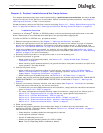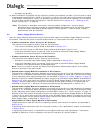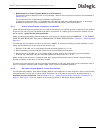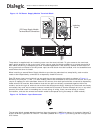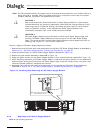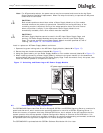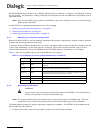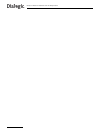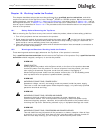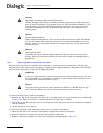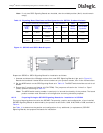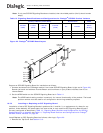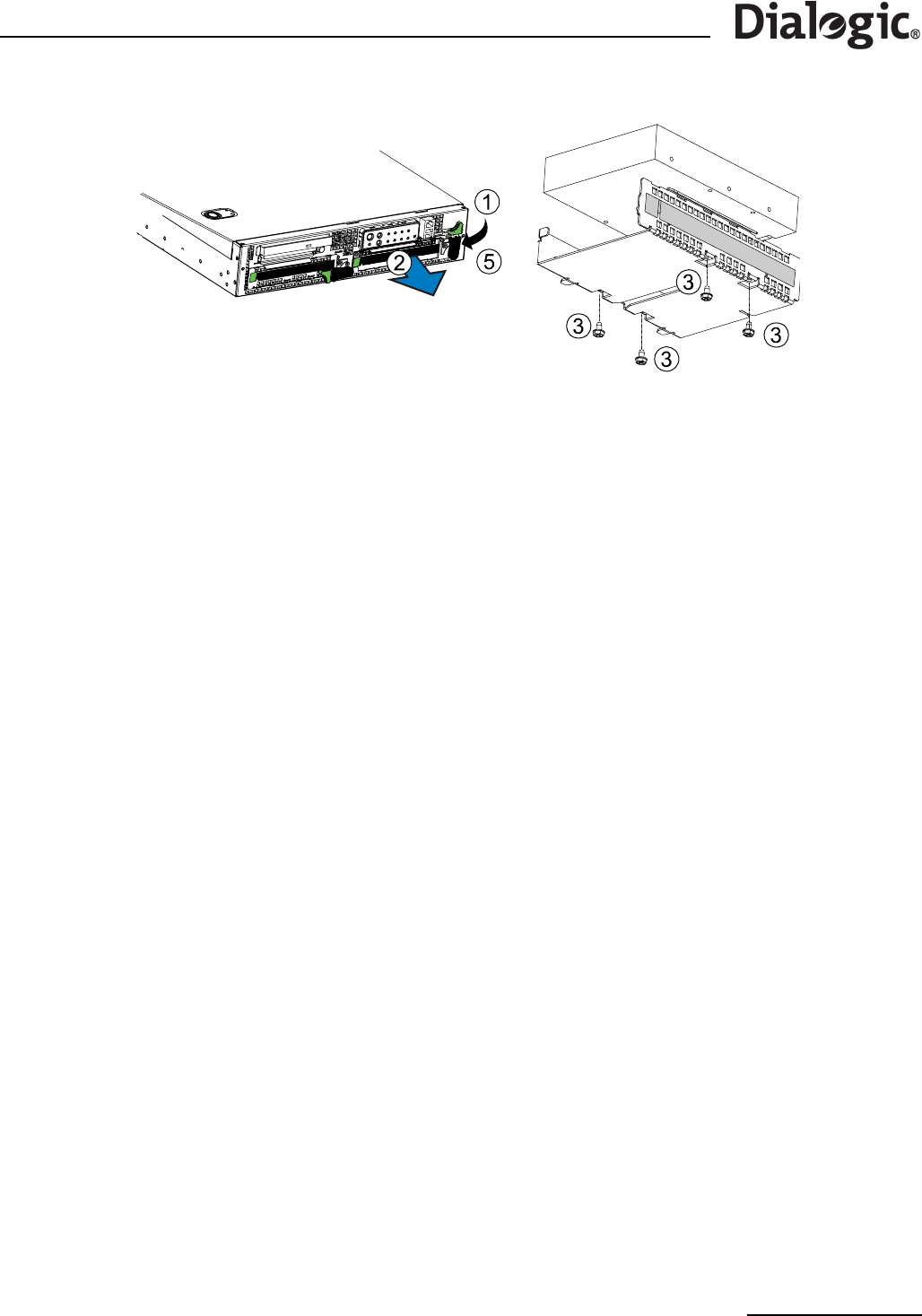
57
Dialogic
®
SS7G21 and SS7G22 Signaling Servers Hardware Manual Issue 7
Figure 18. Replacing the Hard Disk Drive
2. To unlock the carrier from the chassis, press the green tab on (horizontal) lever to the right to unlock the
lever. Rotate lever 90 degrees clockwise to a vertical position, to disconnect the SCSI drive connection.
3. To remove the carrier, press to the right the green latch at the left end of the carrier handle, allowing the
handle to swing out, and the carrier to be unlocked. Pull on the handle in the direction of the arrow to
remove the HDD carrier from the chassis.
4. To install the HDD in the carrier, install, then tighten four 6-32 UNC screws to secure the HDD to carrier.
5. To reinstall the HDD carrier into the chassis, place the carrier fully into the chassis slot, and press the
handle flat to the front, making sure the green latch clicks into place to secure the carrier to the chassis.
6. To engage the HDD SCSI connections, rotate the green lever 90 degrees counterclockwise to a horizontal
position. Press gently down on the green area until the locking tab pops out to the left. To ensure the
drive is fully engaged with the SCSI connector, use firm but gentle pressure on the green area. On
releasing the pressure, check that the lever is locked in the horizontal position.
7. Finally, replace the bezel and tighten the two captive screws.
9.3.3 Restoring the System Configuration
Once the new SS7G20SHDD has been installed, the previous system configuration should be restored. The
ISO9660 format CD-ROM containing backup of the system configuration, System License, protocol licenses
and operating software, which was described in Section 9.3.1, “Backing up the System Configuration” on
page 56, should be inserted into the CD-ROM drive. The system will install the backup files from the CD-ROM
at startup and may automatically restart if a different version of the SS7G2x Software Distribution is being
installed.
After the restoration process has completed, the CD-ROM should be removed to prevent the backup
configuration from overwriting subsequent configurations.