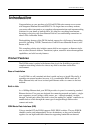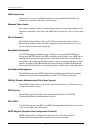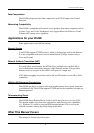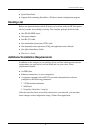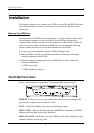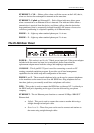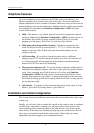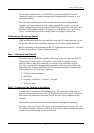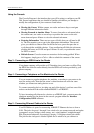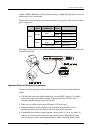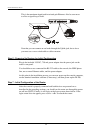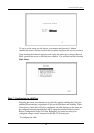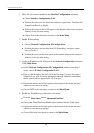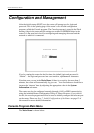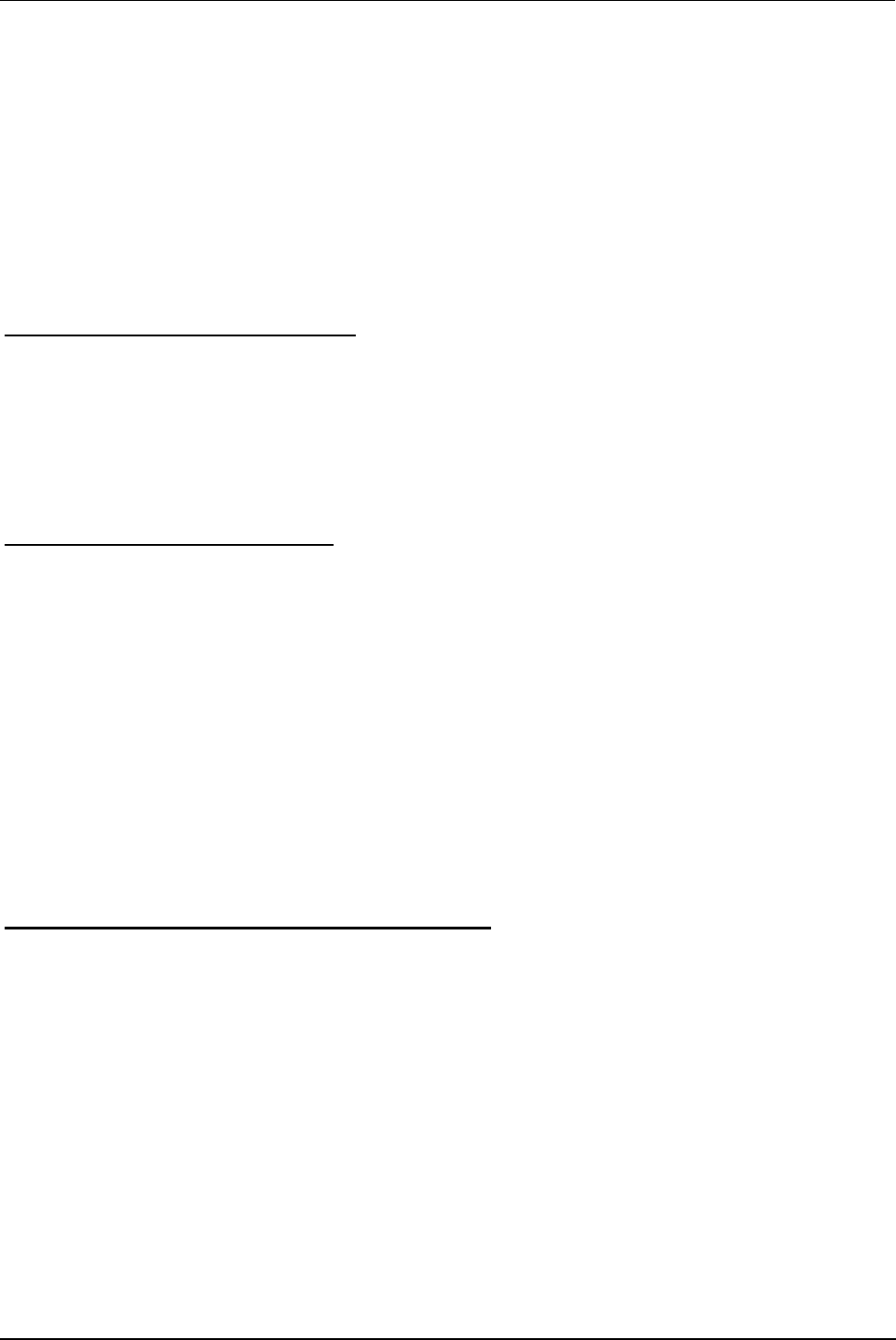
DI-206 ISDN Remote Router
9
For the initial configuration of your DI-206, you must use an RS-232 console
connection, either to a computer running serial communications software or to a
serial data terminal.
After the router has been successfully installed and the initial configuration is
complete, you can continue to modify settings through the console, or you can
change configuration settings through a remote Telnet connection or through a web
browser. See the chapters entitled “
Configuration and Management”
and “
Using
Telnet”
for detailed instructions on using Telnet to configure your DI-206.
A Warning on Connection Cables
ISDN and Ethernet cables are very similar to each other. It is important that you use
the correct cable for each connection; otherwise, your router could be damaged.
Before connecting or disconnecting an RS-232 cable between two devices, turn both
devices off to avoid any chance of damaging them.
Step 1 - Setting up the Console
The initial setup of the DI-206, requires connecting a console to the 9-pin RS-232
Diagnostic port on the router’s rear panel. A serial cable is supplied with the
router in order to make this connection. A console can be a terminal, such as a
VT-100, or a normal PC running terminal emulation software (such as Microsoft
HyperTerminal, included with Windows). The terminal emulation software needs
to be configured to the following parameters:
◊
VT100 terminal emulation
◊
9600 baud
◊
No parity, 8 data bits, 1 start bit, 1 stop bit
◊
No flow control
Step 2 - Connecting the Console to the Router
A serial cable is included in the DI-206 package. To connect this cable, plug its
nine-pin connector into the 9-pin RS-232 Diagnostic port on the router’s rear panel,
then connect the other end to the serial port on the rear of your computer or data
terminal.
Please make sure both machines are turned off before making this connection.
After the connection is made, first power on the console. If you are using a PC, run
the terminal emulation software at this time. After the PC and the terminal emulation
software are up and running, power on the router.