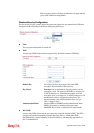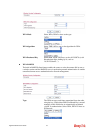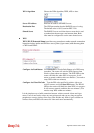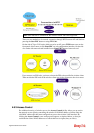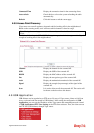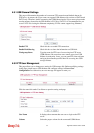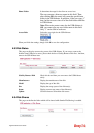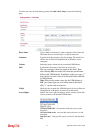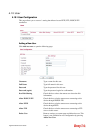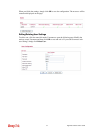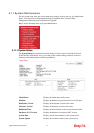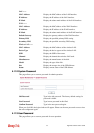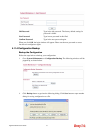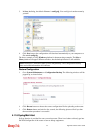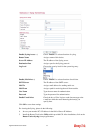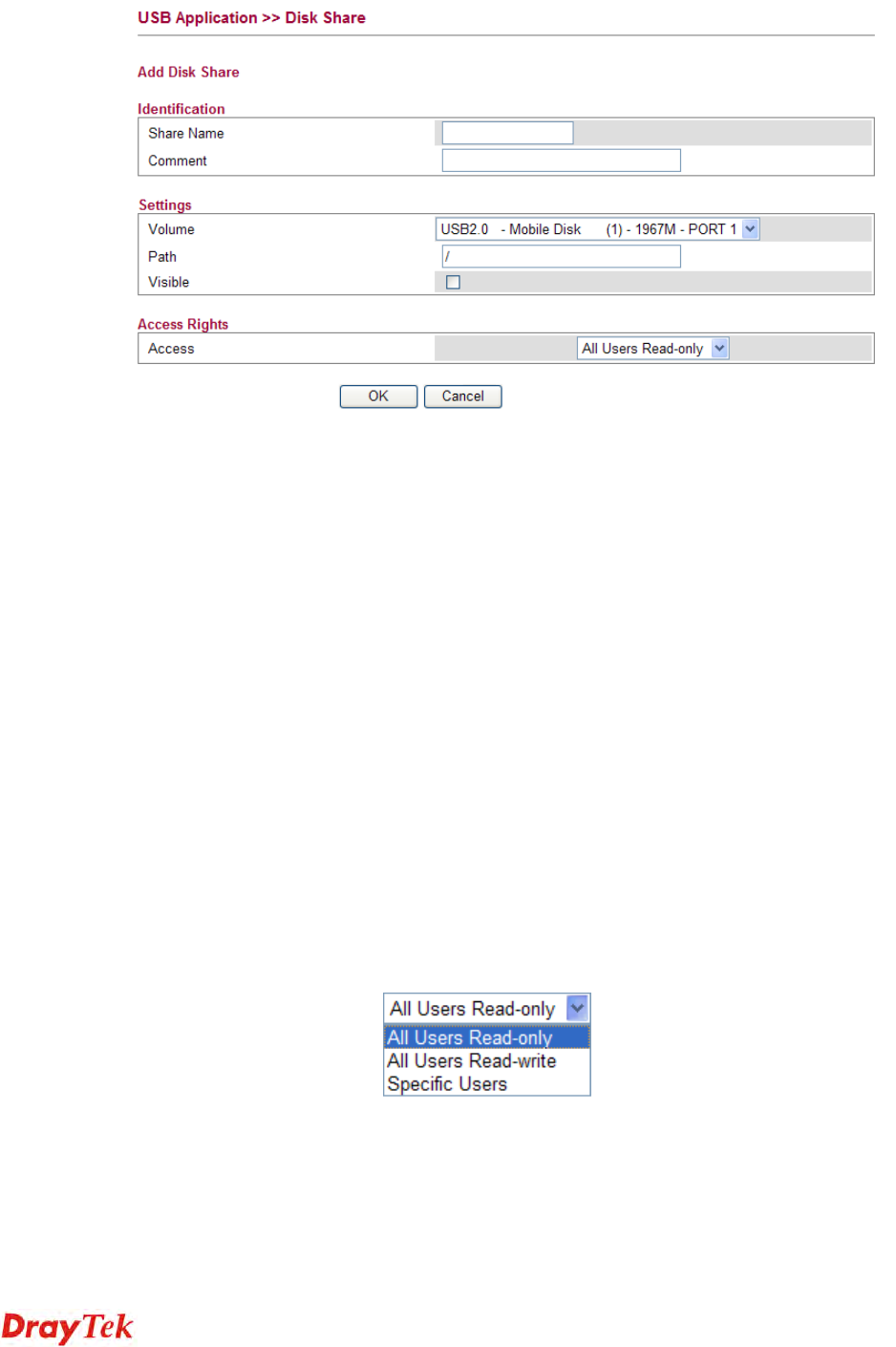
Vigor2130 Series User’s Guide
172
To add a new entry for disk sharing, please click Add a New Entry to open the following
page.
Share Name Type a name to be known by other computers in local network.
The name must not contain spaces or special characters.
Comment Type the brief description for the disk sharing. The words here
will be seen in Network Neighborhood on Windows client
computers
Volume Select the proper volume for the connected USB diskette.
Path It determines the range for the client to access into.
The user can enter a directory name in this field. Then,
after clicking OK, the router will create the specific/new
folder in the USB diskette. In addition, if the user types “/”
here, he/she can access into all of the disk folders and files
in USB diskette.
Note: When write protect status for the USB diskette is
ON, you cannot type any new folder name in this field.
Only “/” can be used in such case.
Visible Check this box to make this USB diskette to be seen in Network
Neighborhood on Windows of clients in local network.
Access Rights Specify the access right and apply to all the wireless clients that
want to connect to the attached USB diskette.
All Users Read-only - everyone has read-only access to the
share disk.
All Users Read-write - everyone has read-write access to the
share disk.
Specific Users – Only specific user(s) can access into the share
disk.