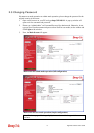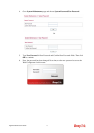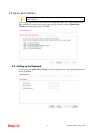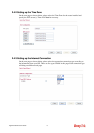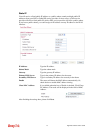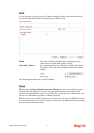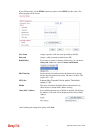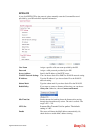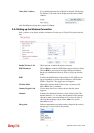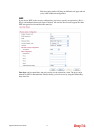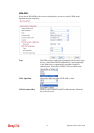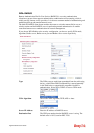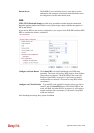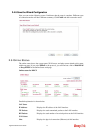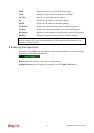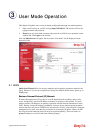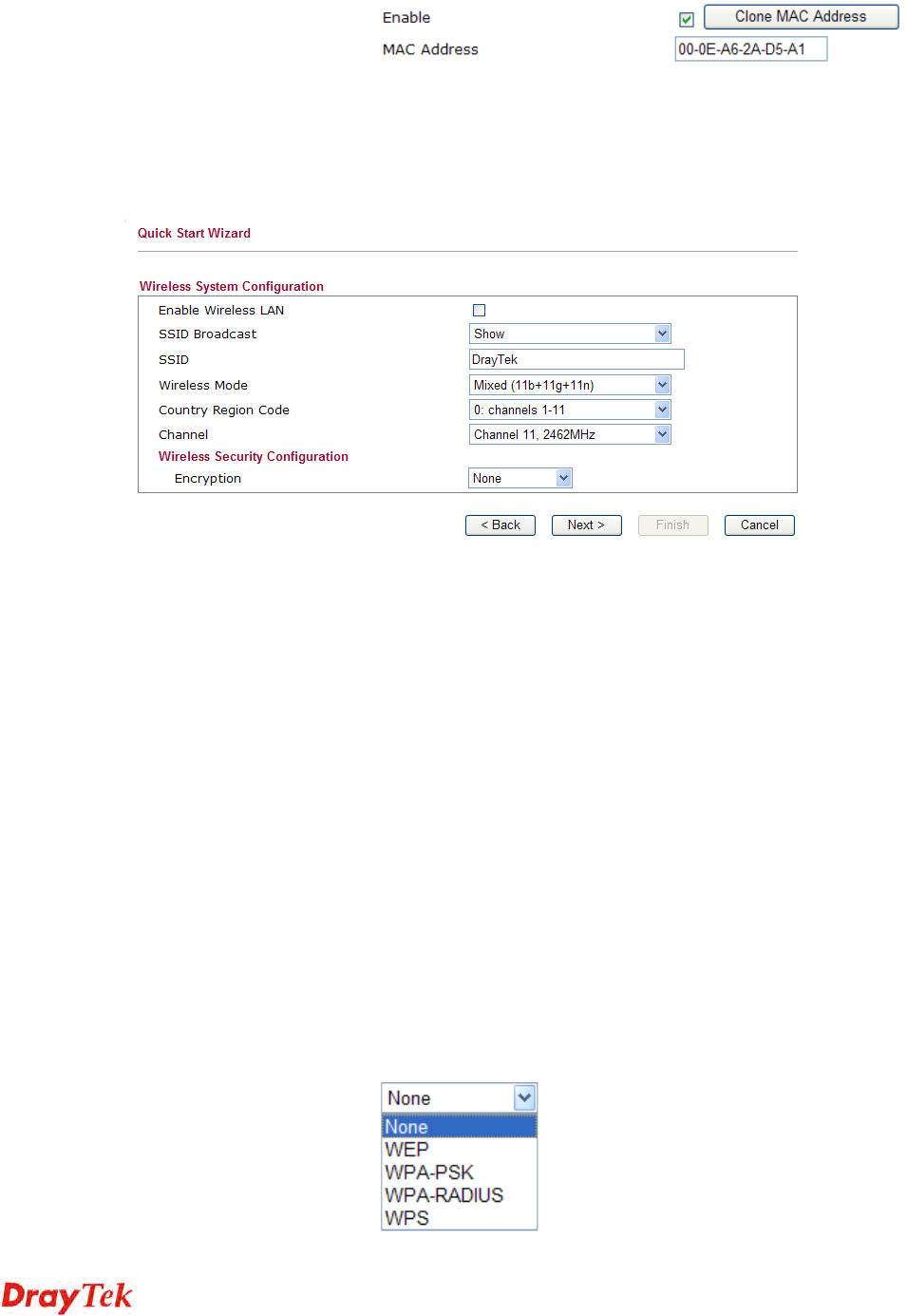
Vigor2130 Series User’s Guide
24
Clone MAC Address It is available when the box of Enable is checked. Click Clone
PC Address. The result will be displayed in the field of MAC
Address.
After finishing the settings here, please click Next.
2
2
.
.
4
4
.
.
4
4
S
S
e
e
t
t
t
t
i
i
n
n
g
g
u
u
p
p
t
t
h
h
e
e
W
W
i
i
r
r
e
e
l
l
e
e
s
s
s
s
C
C
o
o
n
n
n
n
e
e
c
c
t
t
i
i
o
o
n
n
Now, you have to set up the wireless connection. For the user of Vigor2130, please skip this
step.
Enable Wireless LAN Check the box to enable the wireless function.
SSID Broadcast Choose Show to make the SSID being seen by wireless clients.
Choose Hide to prevent from wireless sniffing and make it
harder for unauthorized clients or STAs to join your wireless
LAN.
SSID It means the identification of the wireless LAN. SSID can be
any text numbers or various special characters. The default
SSID is "DrayTek". We suggest you to change it.
Wireless Mode Choose the wireless mode for this router. At present, only
802.11B/B/N mix is available.
Country Region Code Use the drop down list to choose the one that this router
supports.
Channel It means the channel of frequency of the wireless LAN. The
default channel is 11. You may switch channel if the selected
channel is under serious interference. If you have no idea of
choosing the frequency, please select Auto to let system
determine for you.
Encryption Select an appropriate encryption mode to improve the security
and privacy of your wireless data packets.