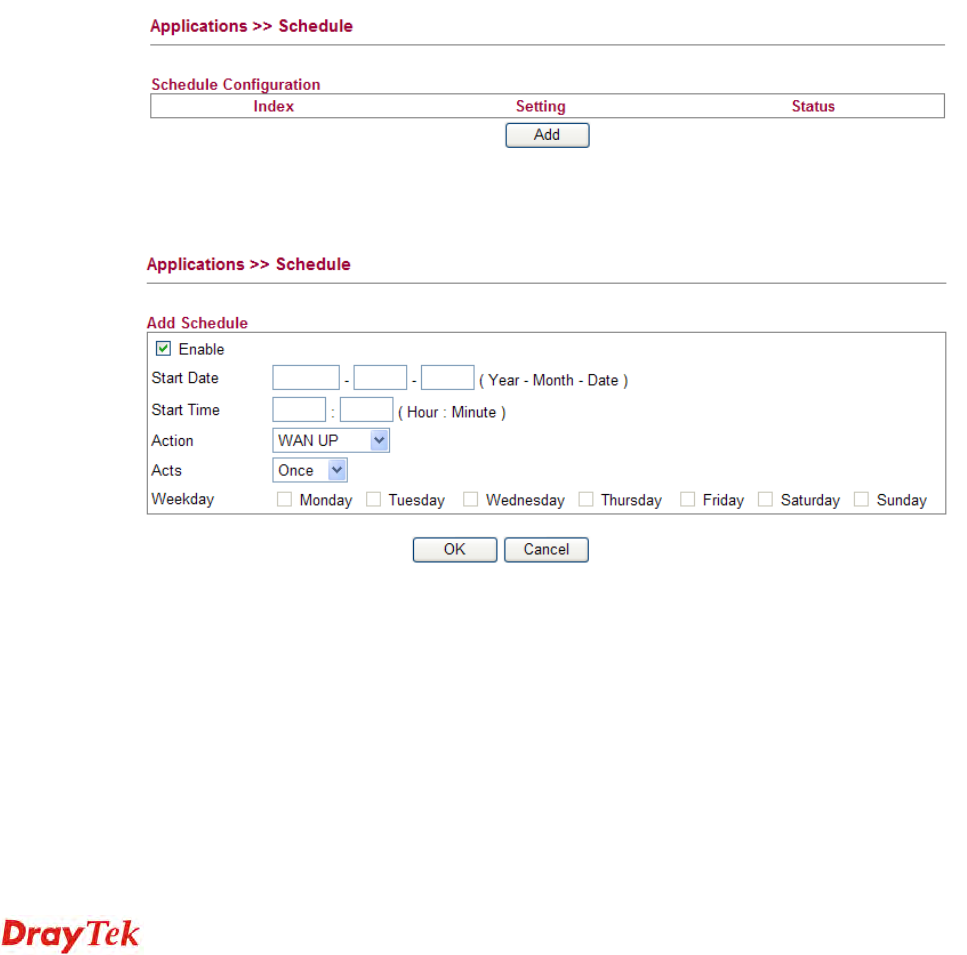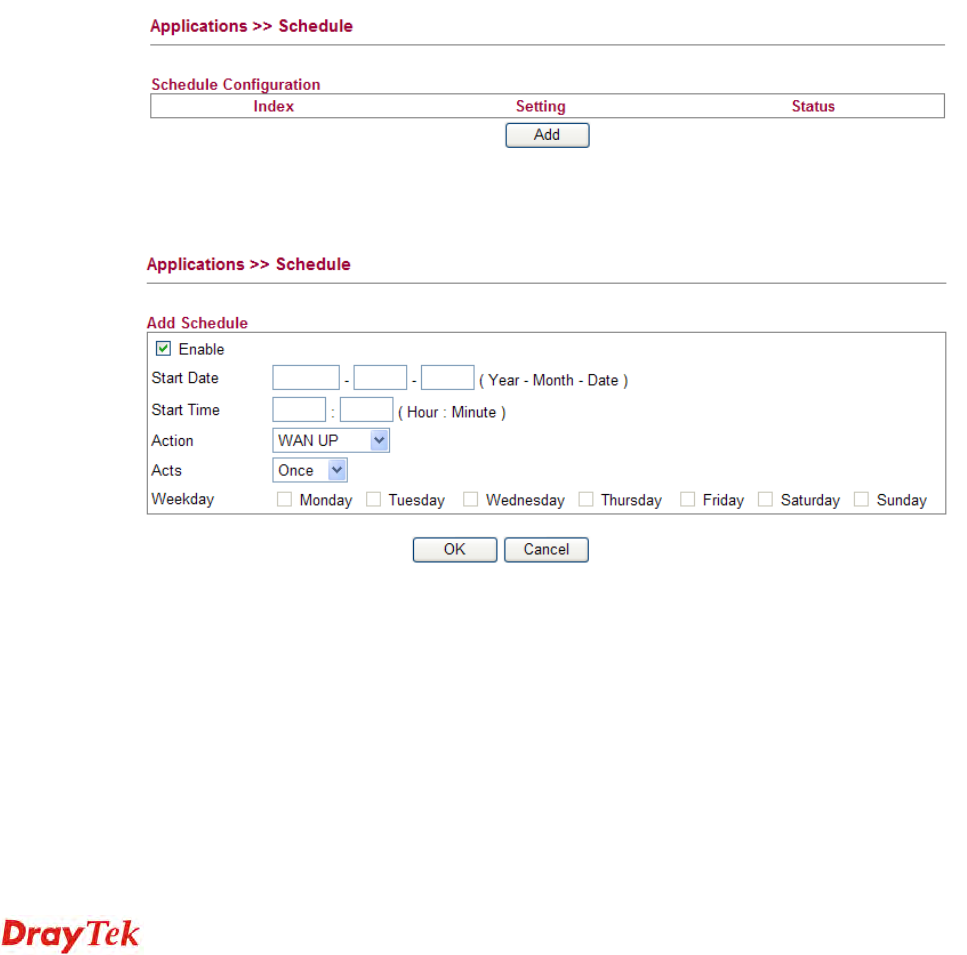
Vigor2130 Series User’s Guide
66
Password Type in the password that you set for applying domain.
Check IP change every Set the interval for checking the information.
Force IP update every Force the router updates its information to DDNS server with
the interval set here.
Click OK button to activate the settings. You will see your setting has been saved.
3
3
.
.
5
5
.
.
2
2
S
S
c
c
h
h
e
e
d
d
u
u
l
l
e
e
The Vigor router has a built-in real time clock which can update itself manually or
automatically by means of Network Time Protocols (NTP). As a result, you can not only
schedule the router to dialup to the Internet at a specified time, but also restrict Internet access
to certain hours so that users can connect to the Internet only during certain hours, say,
business hours. The schedule is also applicable to other functions.
You have to set your time before set schedule. In System Maintenance>> Time and Date
menu, press Inquire Time button to set the Vigor router’s clock to current time of your PC.
The clock will reset once if you power down or reset the router. There is another way to set up
time. You can inquiry an NTP server (a time server) on the Internet to synchronize the router’s
clock. This method can only be applied when the WAN connection has been built up.
You can set up to 15 schedules. To add a schedule profile, please click Add.
Enable Check to enable the schedule.
Start Date Specify the starting date of the schedule.
Start Time Specify the starting time of the schedule.
Action Specify which action Call Schedule should apply during the
period of the schedule.
Force On -Force the connection to be always on.
Force Down -Force the connection to be always down.
Enable Dial-On-Demand -Specify the connection to be
dial-on-demand and the value of idle timeout should be