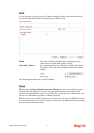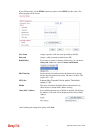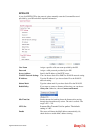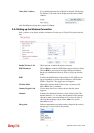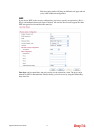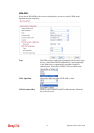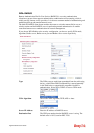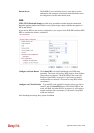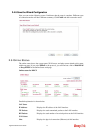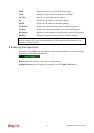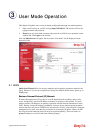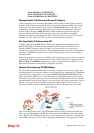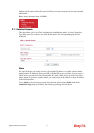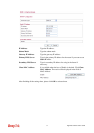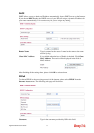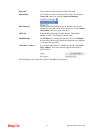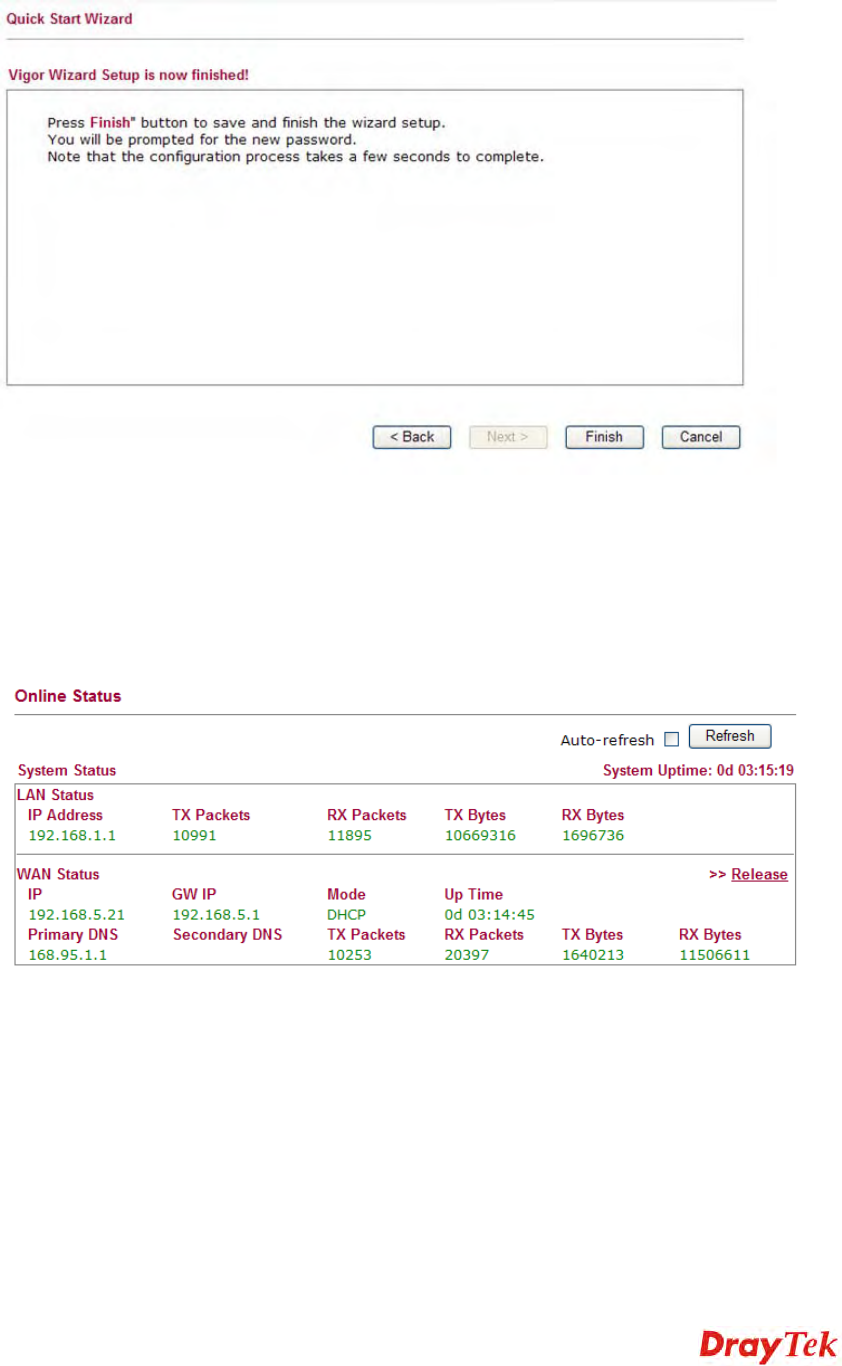
Vigor2130 Series User’s Guide
29
2
2
.
.
4
4
.
.
5
5
S
S
a
a
v
v
e
e
t
t
h
h
e
e
W
W
i
i
z
z
a
a
r
r
d
d
C
C
o
o
n
n
f
f
i
i
g
g
u
u
r
r
a
a
t
t
i
i
o
o
n
n
Now you can see the following screen. It indicates that the setup is complete. Different types
of connection modes will have different summary. Click Finish and then restart the router.
2
2
.
.
5
5
O
O
n
n
l
l
i
i
n
n
e
e
S
S
t
t
a
a
t
t
u
u
s
s
The online status shows the system status, WAN status, and other status related to this router
within one page. If you select PPPoE as the protocol, you will find out a link of Dial PPPoE
or Drop PPPoE in the Online Status web page.
Online status for DHCP
Detailed explanation is shown below:
LAN Status
IP Address Displays the IP address of the LAN interface.
TX Packets Displays the total transmitted packets at the LAN interface.
RX Packets Displays the total number of received packets at the LAN interface.
WAN Status
Line Displays the physical connection (Ethernet) of this interface.