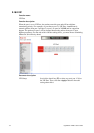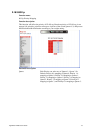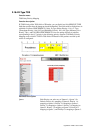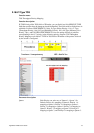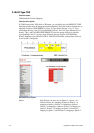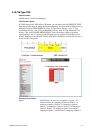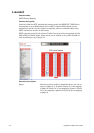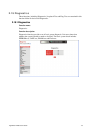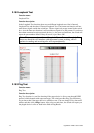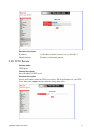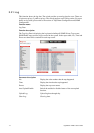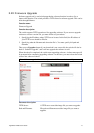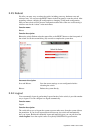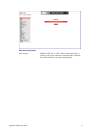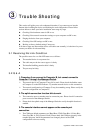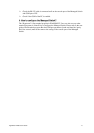VigorSwitch P2260 User’s Guide
116
3
T
T
r
r
o
o
u
u
b
b
l
l
e
e
S
S
h
h
o
o
o
o
t
t
i
i
n
n
g
g
This section will guide you to solve abnormal situations if you cannot access into the
Internet after installing the device and finishing the web configuration. Please follow
sections below to check your basic installation status stage by stage.
z Checking if the hardware status is OK or not.
z Checking if the network connection settings on your computer are OK or not.
z Pinging the device from your computer.
z Checking if the ISP settings are OK or not.
z Backing to factory default setting if necessary.
If all above stages are done and the device still cannot run normally, it is the time for you to
contact your dealer for advanced help.
3
3
.
.
1
1
R
R
e
e
s
s
o
o
l
l
v
v
i
i
n
n
g
g
N
N
o
o
L
L
i
i
n
n
k
k
C
C
o
o
n
n
d
d
i
i
t
t
i
i
o
o
n
n
The possible causes for a no link LED status are as follows:
z The attached device is not powered on
z The cable may not be the correct type or is faulty
z The installed building premise cable is faulty
z The port may be faulty
3
3
.
.
2
2
Q
Q
&
&
A
A
1
1
.
.
C
C
o
o
m
m
p
p
u
u
t
t
e
e
r
r
A
A
c
c
a
a
n
n
c
c
o
o
n
n
n
n
e
e
c
c
t
t
t
t
o
o
C
C
o
o
m
m
p
p
u
u
t
t
e
e
r
r
B
B
,
,
b
b
u
u
t
t
c
c
a
a
n
n
n
n
o
o
t
t
c
c
o
o
n
n
n
n
e
e
c
c
t
t
t
t
o
o
C
C
o
o
m
m
p
p
u
u
t
t
e
e
r
r
C
C
t
t
h
h
r
r
o
o
u
u
g
g
h
h
t
t
h
h
e
e
M
M
a
a
n
n
a
a
g
g
e
e
d
d
S
S
w
w
i
i
t
t
c
c
h
h
.
.
¾ The network device of Computer C may fail to work. Please check the link/act status
of Computer C on the LED indicator. Try another network device on this connection.
¾ The network configuration of Computer C may be something wrong. Please verify the
network configuration on Computer C.
2
2
.
.
T
T
h
h
e
e
u
u
p
p
l
l
i
i
n
n
k
k
c
c
o
o
n
n
n
n
e
e
c
c
t
t
i
i
o
o
n
n
f
f
u
u
n
n
c
c
t
t
i
i
o
o
n
n
f
f
a
a
i
i
l
l
s
s
t
t
o
o
w
w
o
o
r
r
k
k
.
.
¾ The connection ports on another must be connection ports. Please check if connection
ports are used on that Managed Switch.
¾ Please check the uplink setup of the Managed Switch to verify the uplink function is
enabled.
3
3
.
.
T
T
h
h
e
e
c
c
o
o
n
n
s
s
o
o
l
l
e
e
i
i
n
n
t
t
e
e
r
r
f
f
a
a
c
c
e
e
c
c
a
a
n
n
n
n
o
o
t
t
a
a
p
p
p
p
e
e
a
a
r
r
o
o
n
n
t
t
h
h
e
e
c
c
o
o
n
n
s
s
o
o
l
l
e
e
p
p
o
o
r
r
t
t
c
c
o
o
n
n
n
n
e
e
c
c
t
t
i
i
o
o
n
n
.
.
¾ The COM port default parameters are [Baud Rate: 57600, Data Bits: 8, Parity Bits:
None, Stop Bit: A, Flow Control: None]. Please check the COM port property in the
terminal program. And if the parameters are changed, please set the COM
configuration to the new setting.