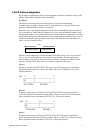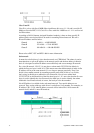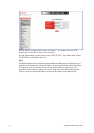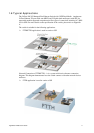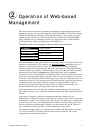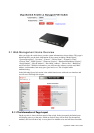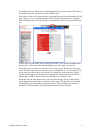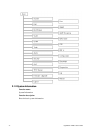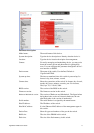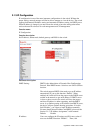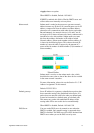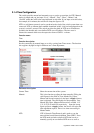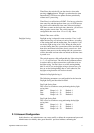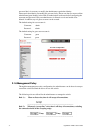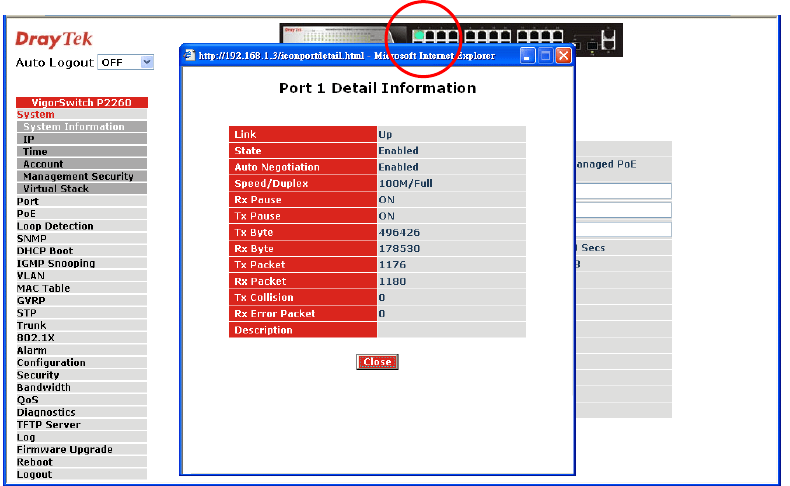
VigorSwitch P2260 User’s Guide
25
if a module is present. The image of module depends on the one you inserted. The same, if
disconnected, the port will show just dark, if linked, green.
In this device, there are clicking functions on the panel provided for the information of the
ports. These are very convenient functions for browsing the information of a single port.
When clicking the port on the front panel, an information window for the port will be pop
out.
It shows the basic information of the clicked port. With this, you’ll see the information about
the port status, traffic status and bandwidth rating for egress and ingress respectively.
On the left-top corner, there is a pull-down list for Auto Logout. For the sake of security,
we provide auto-logout function to protect you from illegal user as you are leaving. If you
do not choose any selection in Auto Logout list, it means you turn on the Auto Logout
function and the system will be logged out automatically when no action on the device 3
minutes later. If OFF is chosen, the screen will keep as it is. Default is ON
On the left side, the main menu tree for web is listed in the page. They are hierarchical
menu. Open the function folder, a sub-menu will be shown. The functions of each folder
are described in its corresponded section respectively. When clicking it, the function is
performed. The following list is the full function tree for web user interface.