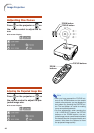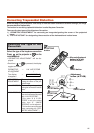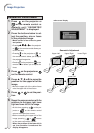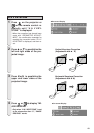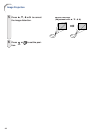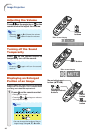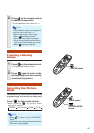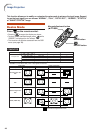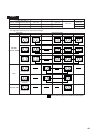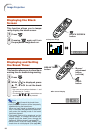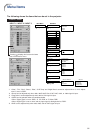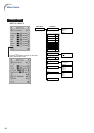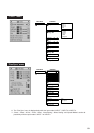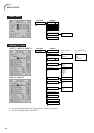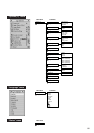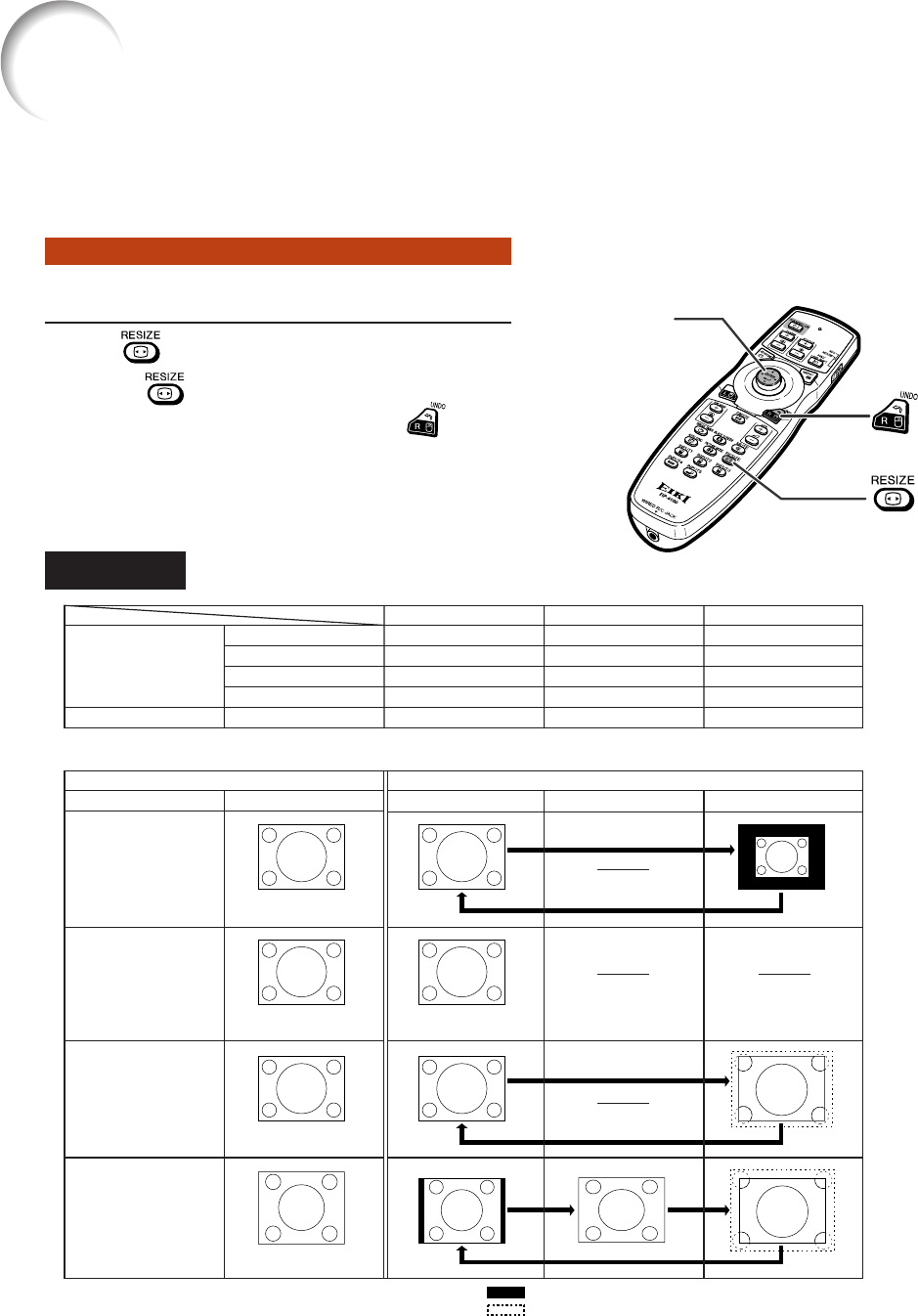
48
Resize Mode
Press on the remote control.
• Pressing changes the display as shown.
• To return to the standard image, press
while
“RESIZE” is displayed on the screen.
• This function can also be accessed from the OSD
menu (see page 74).
This function allows you to modify or customize the resize mode to enhance the input image. Depend-
ing on the input signal, you can choose “NORMAL”, “FULL”, “DOT BY DOT”, “BORDER”, “STRETCH”
or “SMART STRETCH” image.
COMPUTER
RESIZE button
Mouse/adjustment button
('/"/\/|)
UNDO button
4:3 aspect ratio
Other aspect ratios
SVGA (800 × 600)
XGA (1024 × 768)
SXGA (1280 × 960)
UXGA (1600 × 1200)
SXGA (1280 × 1024)
NORMAL
1024 × 768
1024 × 768
1024 × 768
1024 × 768
960 × 768
FULL
—
—
—
—
1024 × 768
DOT BY DOT
800 × 600
—
1280 × 960
1600 × 1200
1280 × 1024
Resolution lower than
XGA
NORMAL FULL DOT BY DOT
4:3 aspect ratio
Output screen image
XGA
Resolution higher than
XGA
• “NORMAL” is fixed when XGA (1024 × 768) signals are entered.
4:3 aspect ratio
4:3 aspect ratio
SXGA (1280
××
××
× 1024)
: Cutout area on which images cannot be projected.
: Area where the signals are off screen.
Input signal
Computer Image type
Image Projection