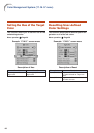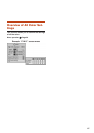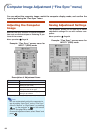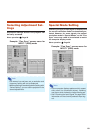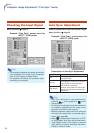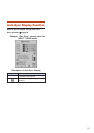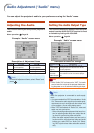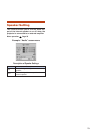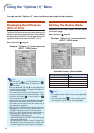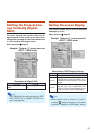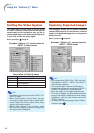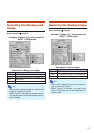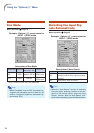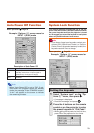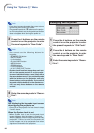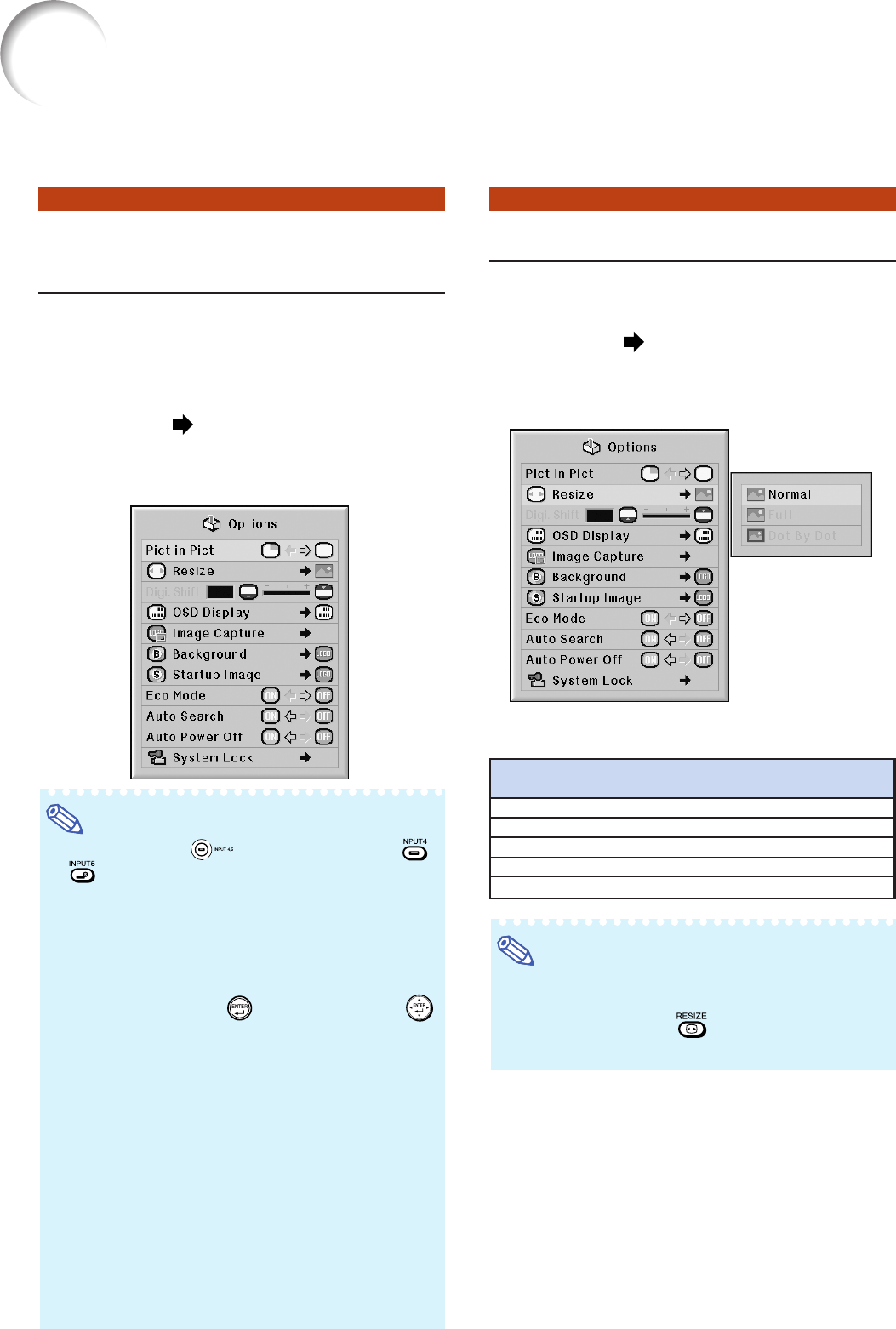
74
Using the “Options (1)” Menu
You can use the “Options (1)” menu to enhance the usage for the projector.
Displaying Dual Pictures
(Pict in Pict)
The Pict in Pict (picture in picture) function allows you to
display two pictures on the same screen. You can display
the image input from INPUT 4 or 5 as an inset picture over-
lapping the main picture input from INPUT 1, 2 or 3.
Menu operation
Page 56
Example: “Options (1)” screen menu for
INPUT 1 (RGB) mode
Note
• You can press on the projector or ,
on the remote control to select the inset
picture image.
• You can press ' / " / \ / | on the projector or
on the remote control to change the location of
the inset picture image.
(The inset picture frame will be displayed. To dis-
play the inset picture to the desired position, move
the frame and press
on the projector or
on the remote control.)
•
Inset picture can only be displayed in composite
video or S-video signal of NTSC/PAL/SECAM.
• The audio of the inset picture will come out of
the projector’s speakers.
•
While the “Pict in Pict” function is working, other func-
tions except the “FREEZE” function cannot be used. The
“FREEZE” function only works for the inset picture.
•
The “Pict in Pict” function does not work when the
following signals are input to the main picture.
• UXGA/SXGA+/SXGA signal
•
480I/480P/540P/576I/576P/720P/1035P/1080I signal
• Interlaced RGB signal
•
All signals (when “Resize” is set to “Dot by Dot”)
•
No signal (or when the resolution or refresh rate
(vertical frequency) of the signal is changed)
Setting the Resize Mode
Depending on the input signal, you can select
the screen image.
Menu operation
Page 58
Example: “Options (1)” screen menu for
INPUT 1 (RGB) mode
Selectable Items of Resize Mode
Note
• For details of the Resize mode, see pages 48
and 49.
• You can also press
on the remote control
to change the resize mode. (See page 48.)
When inputting RGB signal
Normal
Full
Dot By Dot
-
-
When inputting DTV/video
signal
Normal
Full
Border
Stretch
Smart Stretch