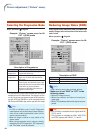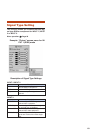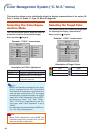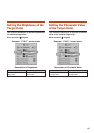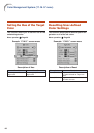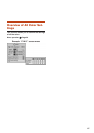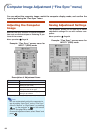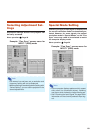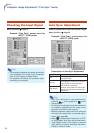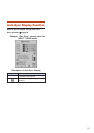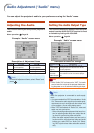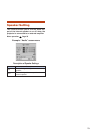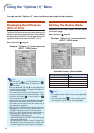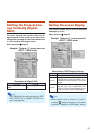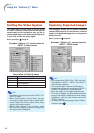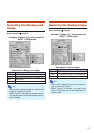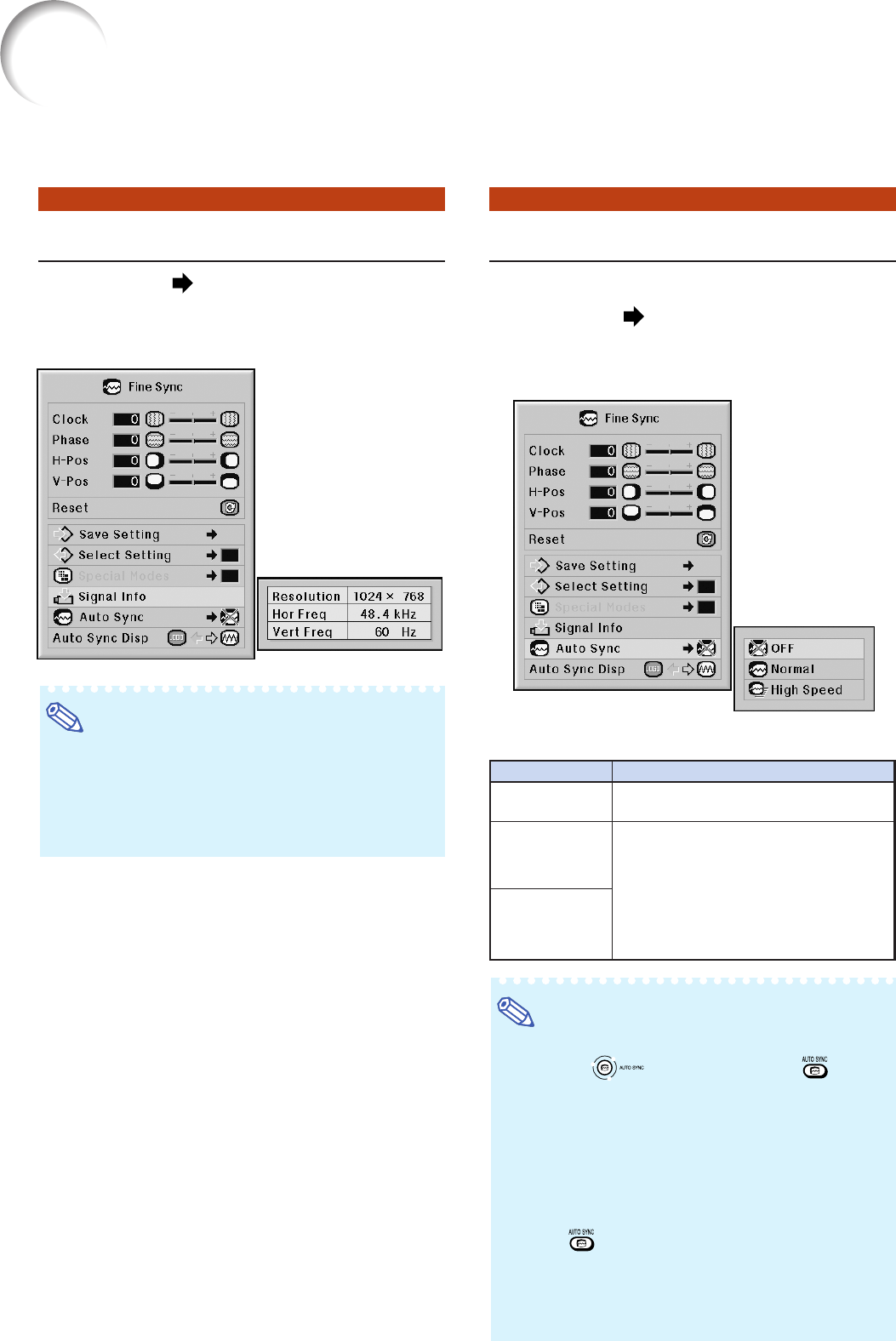
70
Auto Sync Adjustment
Used to automatically adjust a computer image.
Menu operation
Page 58
Example: “Fine Sync” screen menu for
INPUT 1 (RGB) mode
Description of Auto Sync Adjustment
Note
• Auto Sync adjustment is also performed by
pressing
on the projector or
on the
remote control.
• The Auto Sync adjustment may take some time
to complete, depending on the image of the
computer connected to the projector.
• When the optimum image cannot be achieved
with Auto Sync adjustment, use manual adjust-
ments. (See page 68.)
• When
is pressed while “Auto Sync” is “OFF”
or “High Speed”, Auto Sync will be executed in
“High Speed” mode. If the button is pressed
again within one minute, Auto Sync will be ex-
ecuted in “Normal” mode.
Checking the Input Signal
Menu operation
Page 56
Example: “Fine Sync” screen menu for
INPUT 1 (RGB) mode
Note
• The projector will display the number of scanned
lines available from audio-visual equipment
such as a DVD player or Digital Video.
• The projector will display the resolution when
connecting the computer.
Selectable items
OFF
Normal
High Speed
Description
Auto Sync adjustment is not automati-
cally performed.
Auto Sync adjustment will occur when
the projector is turned on or when the
input signals are switched, when
connected to a computer.
“Normal” takes more time than “High
Speed” for more accurate Auto Sync
adjustment.
Computer Image Adjustment (“Fine Sync” menu)