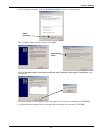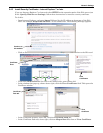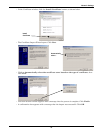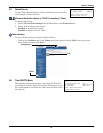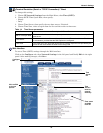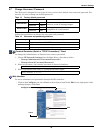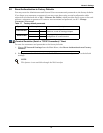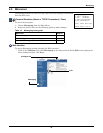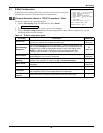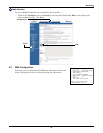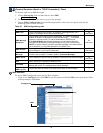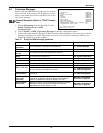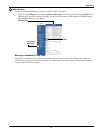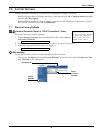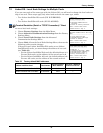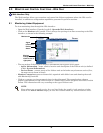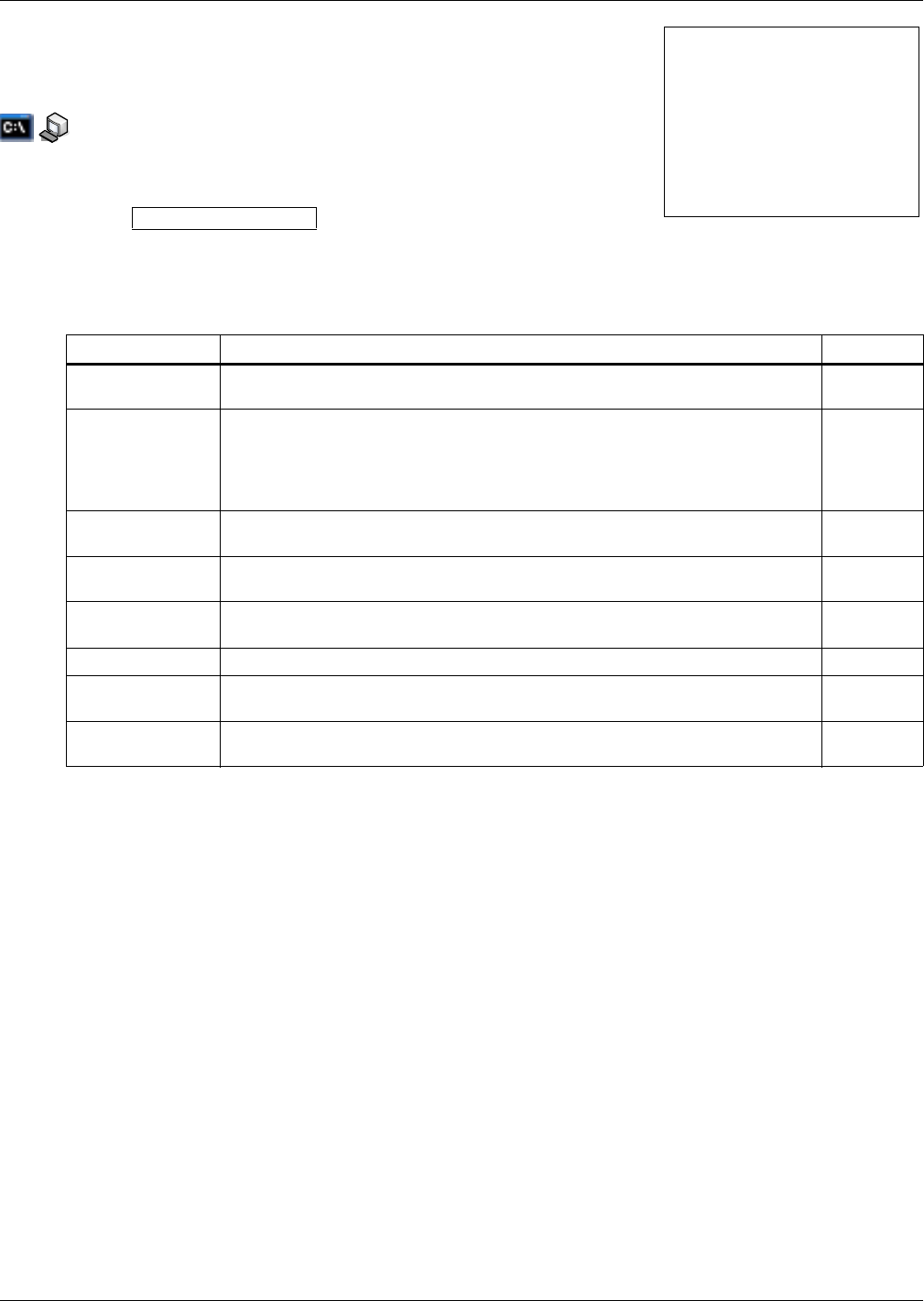
Messaging
29
6.1 E-Mail Configuration
Setting up event notifications to be sent via e-mail involves two steps:
enabling the function, then specifying the parameters.
Terminal Emulation (Serial or TCP/IP Connection) / Telnet
To activate and set up e-mail messages:
1. Choose Messaging from the Main Menu, then Email.
2. To enable the e-mail feature, enter y (yes) at the prompt.
3. Choose Email Configuration from the Messaging Menu, then select an option and use the
following guide to make changes.
Enable Email? [y/n] ?>
Table 19 E-mail configuration guide
Parameter Description Maximum
Email From
The e-mail address of the sender—for example, support@company.com—
typically, the address where replies should be sent.
64
characters
Email Message
Recipients
The e-mail will be sent to this list of addresses. To add an e-mail address, use
the format a jsmith@abc.com. Multiple addresses must be added individually.
Changes may be made by entering d to delete an entry or e to edit an entry.
NOTE: To specify multiple recipients of the e-mail message in the Web
interface, use a semicolon (;) to separate addresses in the Email To box.
64
characters
Email Subject
The subject line of the e-mail. By default, this is the event description—e.g.,
AlarmOnBypass—but it may be customized.
120
characters
Email Customize
Message
The text of the message sent to e-mail recipients. Choose from a list of items to
include in the message. For details, see 6.3 - Customize Messages.
—
SMTP Server
The IP address or domain name of the SMTP e-mail server that sends
messages.
32
characters
Port SMTP server port—typically the default port, 25. —
Test Email
After saving changes to e-mail parameters, send a test e-mail message to verify
the settings are correct. The message status will be displayed.
—
View Test Email
Log File
Choose this option to display a log showing the results of test e-mails. —
Email Configuration Menu
-------------------------
1: Email From 'Uninitialized'
2: Email Message Recipients
3: Email Subject
4: Email Customize Message
5: SMTP Server 'Uninitialized'
6: Port 25
7: Test Email
8: View Test Email Log File
<ESC>: Cancel menu level
Please select a key ?>